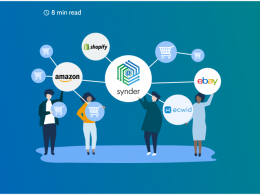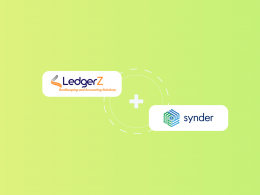Reconciling your Amazon sales, fees, and refunds with your QuickBooks Online account can be challenging given the volume of Amazon transactions. However, you can streamline this process through integration with a tool like Synder, which offers end-to-end automation. Here’s how to streamline your reconciliation workflow and ensure your Amazon activity is accurately reflected in QuickBooks.
How to reconcile Amazon payouts, fees, and refunds in QuickBooks Online
For a quick and efficient solution, here’s what to do.
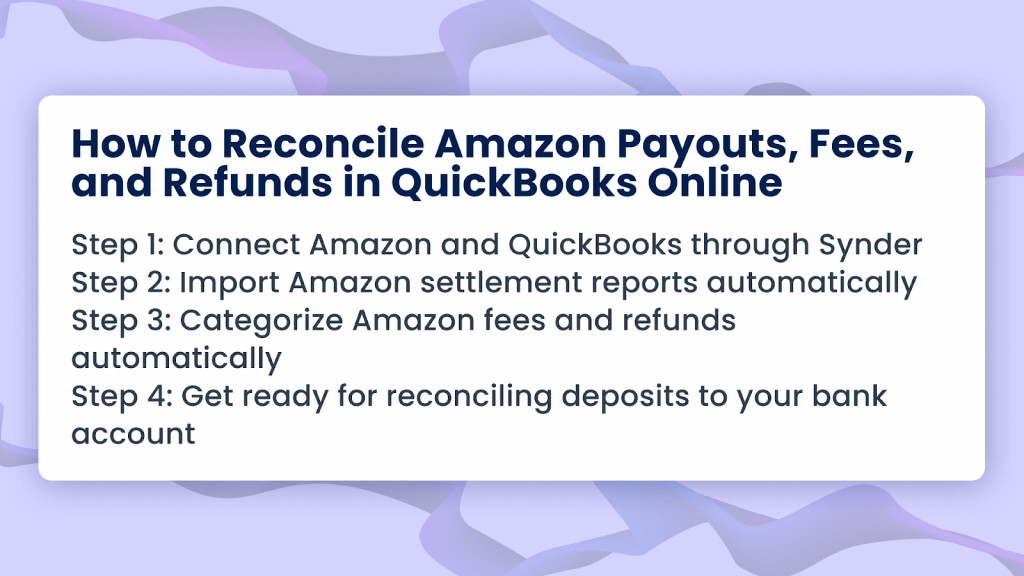
Step 1: Connect Amazon and QuickBooks through Synder
Start by setting up your Amazon QuickBooks integration for payouts and settlements. Synder connects both platforms and begins syncing data automatically.
- Log in to your Synder account (or sign up for a 15-day free trial).
- Connect your Amazon Seller Central account.
- Connect QuickBooks Online.
- Choose your sync preferences (e.g., sync individual transactions or daily summaries).
Benefit: Synder supports over 30 platforms, so if you sell on Shopify, eBay, Etsy, or other platforms too, you can sync them all in one place.
Step 2: Import Amazon settlement reports automatically
Once your integration is active, Synder automatically imports Amazon settlement reports into QuickBooks as soon as they’re available. These reports contain all necessary info: product sales, fees, refunds, chargebacks, and reimbursements.
Benefit: No manual downloads needed: just set it and forget it.
Step 3: Categorize Amazon fees and refunds automatically
Synder uses Smart Rules to automatically categorize Amazon FBA storage fees, shipping charges, and other expenses according to your chart of accounts.
You can customize rules for:
- Refunds and reimbursements
- Chargebacks
- Shipping and handling fees
- Subscription and storage charges
Benefit: These rules help keep your books tax-ready and consistent, reducing the chance of errors.
Step 4: Get ready for reconciling deposits to your bank account
Once the payout hits your bank, Synder matches the deposit to the synced settlement in QuickBooks. This ensures every penny is accounted for: sales, fees, refunds, and all.
Note: If you want to double-check your books, Synder gives you a full breakdown of each settlement, including:
- Total sales
- Refunds issued
- Amazon fees
- Net payout
You can export these reports or drill into specific transactions whenever you need to.
After matching, you can reconcile QuickBooks records with their bank account—completely at ease.
Still unsure about the Amazon QuickBooks integration? Get all your questions answered during our 1-1 demo with a Synder specialist.
FAQ
Why don’t my Amazon deposits match the sales amounts in QuickBooks?
Amazon deposits reflect net payouts, not gross sales. They subtract fees, refunds, and adjustments, so unless these are tracked, QuickBooks won’t match. Synder includes all elements to make totals align.
What’s the easiest way to track Amazon fees and refunds in QuickBooks Online?
Use Synder’s automatic categorization to assign Amazon fees and refunds to proper accounts. No spreadsheets or guesswork—just clean, categorized entries.
How do I reconcile Amazon settlement reports in QuickBooks without manual entry?
Integrate Synder to pull Amazon settlement reports directly and sync them to QuickBooks, already mapped and categorized, for one-click reconciliation.
Can I import detailed Amazon transaction data, including reimbursements and chargebacks?
Yes. Synder imports all transaction types: sales, returns, reimbursements, chargebacks, so you get a full financial picture inside QuickBooks.
How should I categorize Amazon FBA storage fees and shipping charges in QuickBooks?
With Synder’s Smart Rules, you can automatically assign FBA fees and shipping charges to the appropriate expense categories, keeping your profit margins clear.

.png)