QuickBooks Online and QuickBooks Desktop are great accounting software solution for businesses of all sizes. It’s become so popular nowadays because it integrates with all major sales platforms and carefully manages financial information. To ensure that the process of transferring the data about your sales transactions, fees, refunds, etc. into your books is accurate, QuickBooks Online aligns with Synder which offers the leading-edge solution for automatic data sync protected from losses or duplicates and prepares your books for error-free reconciliation.
QuickBooks Online also offers a range of features that make it easy to manage your finances, including the ability to assign a primary admin to your account who is responsible for managing it. Therefore, it’s important to understand how to change your primary admin in QuickBooks Online.
Changing your primary admin in QuickBooks Online and QuickBooks Desktop is a great way to keep your organization secure. Whether you need to transfer ownership to a new user or simply need to update the admin credentials, it’s important to understand the process.
This step-by-step guide will walk you through the process of changing your primary admin in QuickBooks Online, so that you can ensure that your organization stays secure and up-to-date. So, let’s get started!
What is the primary admin in QuickBooks Online?
The primary admin in QuickBooks Online is the user who has complete authority over the account and the ultimate say in all matters related to it. They have the ability to add and delete users, approve or reject changes to the account, and make all other changes to the account. They also have the ability to view all the transactions and reports associated with the account.
The primary admin is typically the person who initially set up the account. But, if you need to transfer ownership of the account to another user, or if you need to update the admin credentials, you’ll need to know how to change the primary admin in QuickBooks Online. In the sections below, we’ll tell you how to easily introduce the changes you need.
How to add a new user
The first step in changing your primary admin in QuickBooks Online is to add a new user. To do this, first log in to your QuickBooks Online account and then follow these steps:
1. Find the “Settings” tab;
2. Click on “Manage users”;
3. Click on “Add user”;
4. Choose a user type and click on “Next”;
5. Choose the user’s access rights and click on “Next”;
6. Fill out the required new user’s personal information and click on “Save” to complete the process.
Transferring the primary admin role of your QuickBooks Online account to another user
To transfer the primary admin role to another user is quite a straightforward process requiring from you to take a few simple steps:
1. Log in to your QuickBooks Online account;
2. Click on “Settings”;
3. Click on the “Manage users” tab;
4. Select the user you want to become the new primary admin
5. Click on the “Edit” button to switch their role to admin.
6. Click on the “Make primary admin”;
7. Click on “Make primary admin” again to confirm.
How to remove the admin
If you want to delete your old admin, you need to follow the same steps as when you to delete any other QuickBooks Online user:
- Find Settings;
- Click on “Manage users”;
- Choose the user you want to remove;
- Click on “Delete”;
- Choose “Delete” again to confirm the changes.
Tips for making the process easier
Changing your primary admin in QuickBooks Online can take some time and effort, but there are a few tips you can use to make the process easier. First, make sure you have contact information of your current primary admin in case you need to reach out to them.
Second, check if you understand the tasks your company’s QuickBooks Online users perform and assign their roles accordingly. This will make it easier to understand who you should transfer the admin role of your QuickBooks Online account to.
Finally, make sure you delete any users you no longer need to ensure that your account is secure and no unauthorized people have access to the sensitive financial data.
Don’t know how to update QuickBooks? Check our quick guide!
Conclusion
Changing your primary admin in QuickBooks Online is a great way to make sure that your organization is up-to-date. Now that you’ve studied this step-by-step guide, you’re ready to add a new user, assign the admin role of your QuickBooks Online account to another person and delete the users who should no longer have access to your account. These procedures secure both your QuickBooks Online account and your sensitive financial data.
And after securing your account, remember to secure the accuracy of sales data synchronization. Try Synder Sync’s per transaction or daily entry sync modes to see how easy and enjoyable this process can be. After a no-brainer setup, it starts running automatically in the background and transfers data from the connected sales channels and payment gateways ensuring there are no duplicates, converting the currency of transactions into the currency of your books using the current conversion rates (if this feature is set), tracking taxes info (if preset), and more.
Synder has tons of other useful features that will make your accounting a breeze. Learn more about them on a free trial or schedule a demo session to see that it’s the right fit for your business!



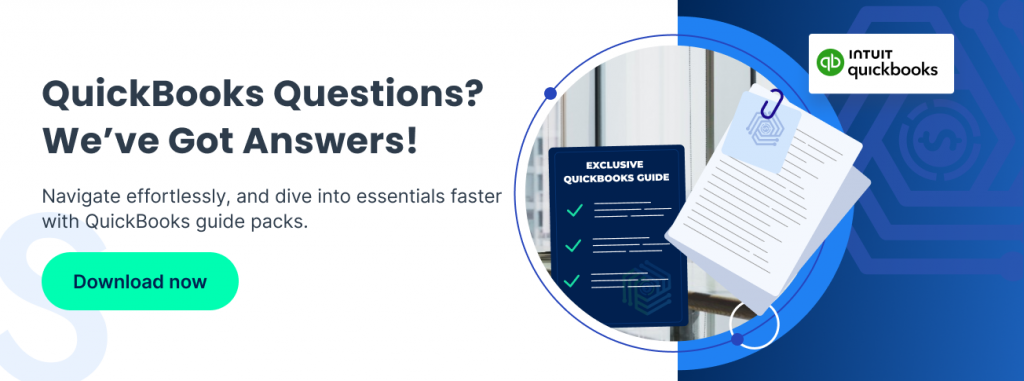
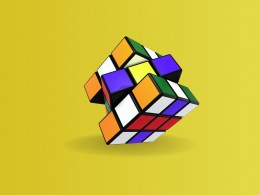



.png)
