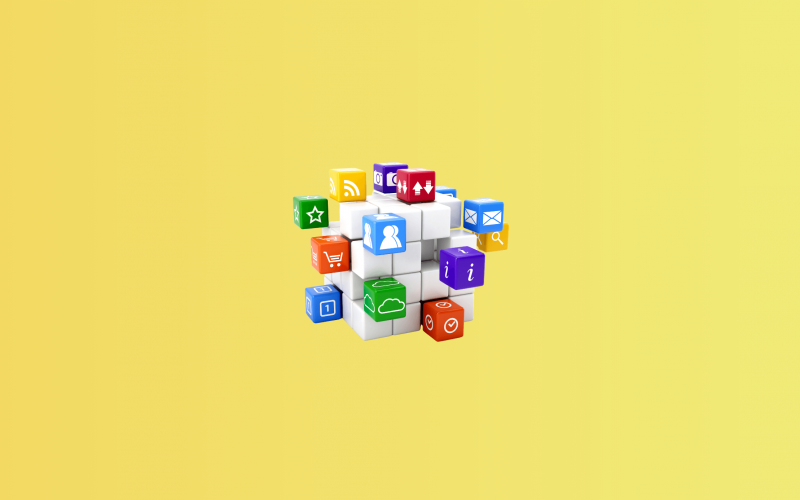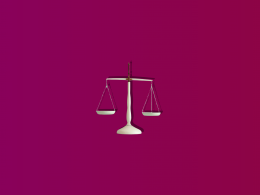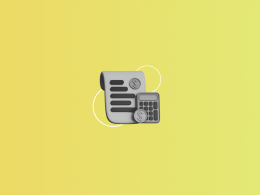A LinkedIn survey reveals that over 60% of businesses are either actively working with a consultant or have done so within the past three years. From legal advice to marketing strategy, consulting expenses add up, and tracking them accurately is vital to keep your finances on point.
Categorizing these expenses in QuickBooks can unlock powerful insights, streamline tax prep, and sharpen financial decision-making. Drawing on Synder’s experience with accounting workflows, we’ve crafted a guide that simplifies the process for both QuickBooks Online and Desktop. Get ready to take control of your consulting costs and make smarter, data-driven decisions!
Understanding consulting fees
Consulting expenses are involved in paying people who offer the best advice or consultancy services, providing guidance in areas where expert advice can make all the difference. Whether you’re hiring a consultant for strategic marketing insight, legal counsel, or advanced tech solutions, these fees can vary widely in scope and frequency.
These costs tend to be either one-time consulting fees, such as a one-time branding workshop, or ongoing consulting fees, such as monthly IT support to keep systems running smoothly.
With a wide variety of services covered by consulting fees and different payment structures, it’s vital that you keep them properly organized.
Why categorization matters
Keeping consulting expenses organized in QuickBooks is a matter of making your financial data actionable. Say you’re working with a consultant in marketing campaigns, IT support, or even legal guidance. Set up specific categories like “Marketing Consulting,” “IT Consulting,” and “Legal Fees,” and you’ll have the ability to pull up a neatly organized report showing every dollar spent on these services when tax time rolls around. No more searching for receipts or invoices; just an instant breakdown to stay compliant and make tax preparation far less painful.
It’ll also help you fine-tune your spending. Say you’re paying for monthly IT support but not seeing the results that you want. With clear records in QuickBooks, you can track trends quickly and decide to change providers or look at options in-house. Or, if the consulting fees for marketing are driving noticeable growth, you have the numbers to back a decision to boost that budget.
The takeaway? If you keep the consulting costs organized, you can make data-driven adjustments that will directly impact your bottom line.
Common expense categories
When entering consulting payments, selecting the right category is essential. Here are some standard options you might consider:
- Professional services: That will be ideal for consultants of any kind—be it a branding expert helping you create an image for your company or an advisor guiding you into a new market.
- Contractor bills: This is for those who work on projects as contractors, like an IT consultant who was hired to do a one-time system upgrade or to troubleshoot network issues.
- Consulting costs: This one is a nice catch-all for ongoing services that don’t fit nicely into any other category, such as a monthly business coach or a legal adviser you talk to on a regular basis.
Choose the category that best fits the type of service you’re paying for. This approach ensures that your financial reports are more precise and more functional and gives a quick look at where your dollars are being spent, enabling you to identify patterns, and make better budgeting decisions.
Categorizing consulting dues in QuickBooks
QuickBooks has the added advantage of allowing you to define your own bills list. You can thus keep track of other expenses which would be incurred only once, for instance, services provided by a consultant.
Note: Before inputting your consultation fees, sort out all the papers including invoices, contacts, or any payment proof. This will ensure that your expenditure records are well documented meaning that your spend is as per your records.
Step-by-step guide for QuickBooks Online users
Dealing with consulting fees in QuickBooks Online is much easier than you might think. Follow these steps, and each of your expenses will land in the right place:
- Start by accessing your account.
- Click the “Expenses” tab on the left menu.
- Press the “New” button to record a new expense.
- Input expense details:
- Enter the payment date and amount.
- Add the vendor’s name.
- Select the appropriate category, like “Professional Services.”
- Upload any invoices or receipts related to the transaction.
- Review your entry and click “Save.”
Step-by-step guide for QuickBooks Desktop users
If you’re using QuickBooks Desktop, categorizing consulting fees accurately is also straightforward with a few easy steps:
- Launch the software and open your company file.
- Go to “Vendors” and choose “Enter Bills” or “Write Checks.”
- Input bill/check details:
- Add the consultant’s name as the vendor.
- Enter the amount of the consulting dues.
- Select the appropriate expense category, like “Professional Services“.
- Upload any related invoices or contracts.
- Check the information and click “Save.”
Tips for efficient consulting dues categorization in QuickBooks
- Set up recurring transactions for regular consultation charges: If you pay the same consulting fee every month, setting up a recurring transaction in QuickBooks saves time and guarantees it’s logged automatically into the right category. You won’t have to re-enter details every month; QuickBooks will do that for you.
- Regularly review and reconcile bills: Take a few minutes each month to review consulting expenses and make sure everything is in the right category. For example, if you mistakenly classified a one-time project fee for a design consultant as a recurring expense, catching that mistake early will save you time and keep your reports accurate.
- Organize and attach receipts and invoices: Take the time to attach each receipt and invoice related to consulting directly to each transaction in QuickBooks. It may be needed for audit purposes or to review certain expenses that were made; having all supporting documents in one place makes them easily accessible.
- Use reports to track consulting changes: QuickBooks allows you to generate detailed reports of consulting expenses, which is a good way to keep track of trends. For instance, you’ll be able to see that for the last quarter, your legal consulting fees have been increasing and make decisions on whether it’s time to renegotiate or explore other options. Or such reports can show you which consulting services are driving the greatest value, to help you budget in the right way.
- Update categories: As your business grows, the type of consulting you require may change. For example, if you started to use a specialty consultant in new tech integrations, you’ll want to create a new “Tech Consulting” category. Keeping your categories updated guarantees accuracy of your reports. They really reflect where your money is being spent so you can plan for the future.
| Want to keep your QuickBooks in top shape? Synder makes it effortless for online sales businesses, syncing data automatically from 30+ top sales channels and payment gateways directly into your books and categorizing it the way you need. Say goodbye to manual entry and hello to error-free accounting with Synder! Sign up for a 15-day free trial to unlock Synder’s benefits yourself or join our Weekly Public Demo for more details from our specialists. |
Common mistakes to avoid
With the above tips for organizing consulting dues, you’ll keep your QuickBooks records accurate and organized. But It’s equally important to avoid common pitfalls that may throw off your financial tracking. Here are a few mistakes to watch out for to ensure smooth and reliable record-keeping.
Inaccurate categorization of fees
Placing advisory payments in the wrong category can confuse financial reports and issues during tax time. For example, if you accidentally put legal consulting fees under general expenses, it can hide the true cost of these services. Always double-check your entries to ensure accuracy.
Neglecting to update categories
If you fail to update categories when your consulting needs change, your reports will be unclear. For instance, if you log new tech consulting fees under a general “Consulting” category, you can’t easily see how much you’re spending on advice for technology versus other services. Make sure to update your categories to reflect new payments.
Failing to maintain documentation
Keeping detailed records is crucial. If you don’t save invoices or receipts, it can lead to problems during audits or when reviewing your finances later, especially if you need to review an expense or get audited. Ideally, you want to save all associated papers with each transaction directly within QuickBooks so everything is in one place and thus easy to find.
Final words
There are many consulting fees out there, and ensuring that every single one is categorized properly is what will keep your financial system well organized and easy to manage. Follow this guide to get all professional fees logged correctly for clear financial reports and a seamless tax time. With everything in place, you’ll avoid costly errors in audits, have deep insight into where your consulting dollars go, and budget with confidence.

.png)