Imagine this: you’re running your ecommerce business, things are buzzing, and sales are coming in from all over. But then, it’s time to deal with the books. Suddenly, that buzz turns into a headache. Manually entering every single sale, matching payments, figuring out taxes and fees is a real grind.
What if you had a personal assistant dedicated to your QuickBooks Online? Someone (or something!) that links all your online stores, handles every transaction, and even lets you decide exactly how your sales data shows up in your books. That’s exactly what Synder does.
It gives you total control. Want to see every product detail? Check. Need taxes and fees perfectly accounted for? Done. Everything syncs flawlessly and flexibly, so whether you’re running one shop or a whole fleet, your invoicing and payment matching stays spotless, automated, and ready for any audit.
If you’re ready to make that headache disappear, here’s how you can set up your new “personal assistant”.
The journey to automating invoice creation in QuickBooks Online
First, we need to gather all your sales data and get it talking to your financial hub.
Step 1: Connect your sales channels and QuickBooks Online
Think of this as setting up your central command center. You can sign up for a 15-day free trial to create a Synder account and then connect all the places you sell from: Shopify, Amazon, or eBay, for example, along with your payment processors like Stripe, PayPal, or Square. Right after that, you’ll link your QuickBooks Online account to Synder. This first step ensures every single sale, payment, and all your financial details flow seamlessly into one organized spot, ready for action.
Next, Synder will start doing the job.
Step 2: Turn on ecommerce invoice automation
This is where Synder’s automation truly kicks in. Inside Synder’s settings, you’ll flip a switch to automate invoice creation for QuickBooks Online. This tells the system: “Hey, every time an order comes in, create an invoice for it!” You even get to customize how things appear on your QuickBooks chart of accounts, ensuring everything is mapped exactly how you want it.
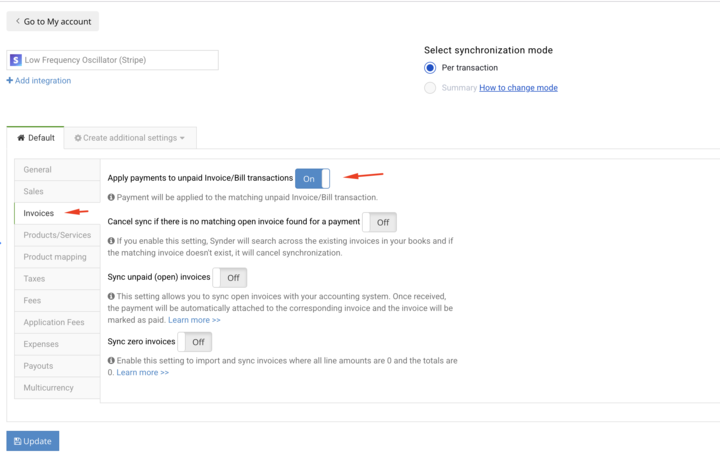
Step 3: Automate payment matching to QuickBooks Online
Remember the pain of manually matching payments to invoices? That’s ancient history now. If you set it up, Synder takes care of QuickBooks Online auto-match payments. When a customer pays, Synder instantly recognizes it and matches it to the correct invoice, even if it’s a partial payment or involves multiple items. You won’t even notice it working. It just does its thing behind the scenes.
Finally, we’ll handle those tricky situations.
Step 4: Master refunds and returns
Life happens, and sometimes customers need refunds or make returns. Synder lets you set up rules for how refunds are handled. You can decide if they should be matched against the original transaction or recorded separately. This is a lifesaver, especially when dealing with platforms like Amazon or Shopify that often batch transactions or issue partial refunds.
And just like that, your ecommerce invoicing in QuickBooks Online goes from a manual headache to a smooth, automated process. What part of your current invoicing process gives you the most trouble?
Why Synder stands out
Many tools promise automation, but Synder goes beyond just moving data from one place to another. It combines hands-free processes with full visibility, so you’re never left wondering what’s happening.
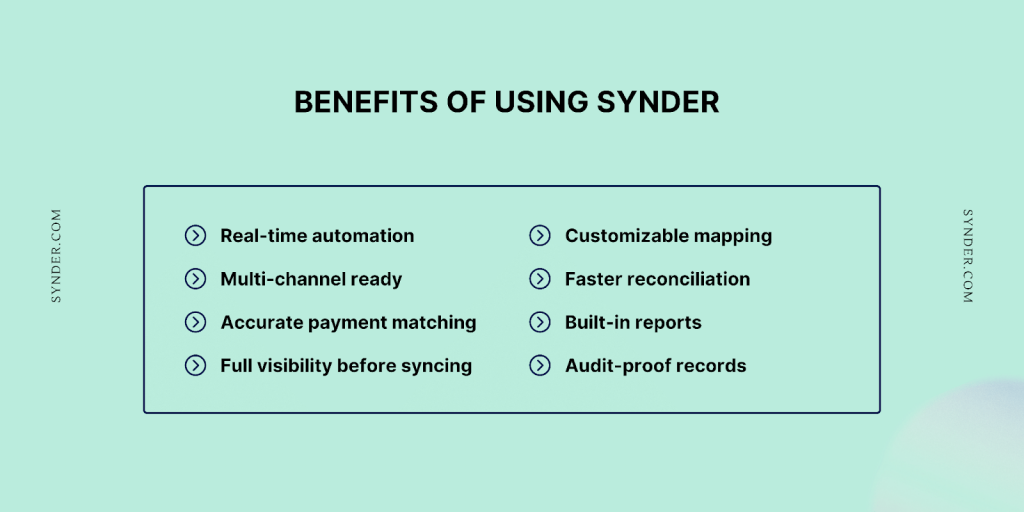
- Real-time automation: Invoices and payments sync instantly across platforms.
- Multi-channel ready: Supports all major ecommerce platforms and payment processors in one unified flow.
- Accurate payment matching: Even partial or multi-item payments are automatically matched to the right invoice.
- Full visibility before syncing: Review every transaction in the Smart Rules dashboard before it hits QuickBooks.
- Customizable mapping: Control how products, taxes, and fees appear in your chart of accounts.
- Faster reconciliation: Simplify month-end close with clean, properly categorized data ready to reconcile.
- Built-in reports: Invoices and payments sync instantly across platforms.
- Audit-proof records: Every sync is tracked and verifiable—built for scale, accuracy, and peace of mind.
Learn more about Synder during the tailored 1-1 demo to feel the ease of accurate, automated invoicing and payment matching across all your channels.
FAQ
Can I automate invoice creation for multiple sales channels in QuickBooks Online?
Yes. Synder supports multi-channel ecommerce and can automate invoice creation for each connected platform with separate configurations. With over 30 supported integrations including Shopify, Amazon, eBay, and PayPal, you can manage invoicing across all your sales channels from one place.
How do I handle partial payments or refunds automatically in QuickBooks Online?
Synder applies partial payments and refunds automatically in QuickBooks Online, matching them to the correct invoices or transactions.
For partial payments:
- Ensure customer names match between the payment and the invoice.
- Enable “Apply payments to unpaid Invoice/Bill transactions” for the source integration.
Refunds are applied automatically without any extra setup.
Can I customize invoice templates via automation in QuickBooks Online?
You can customize how invoices are created in Synder, including product mapping and tax treatment. For visual templates, QuickBooks Online settings still apply.
How frequently should I reconcile payment automation in QuickBooks Online?
With Synder’s real-time sync, you can reconcile as often as you like: many users reconcile weekly or even daily to stay on top of things. Regular reconciliation helps catch discrepancies early, maintain clean books, and simplify month-end and year-end closing.


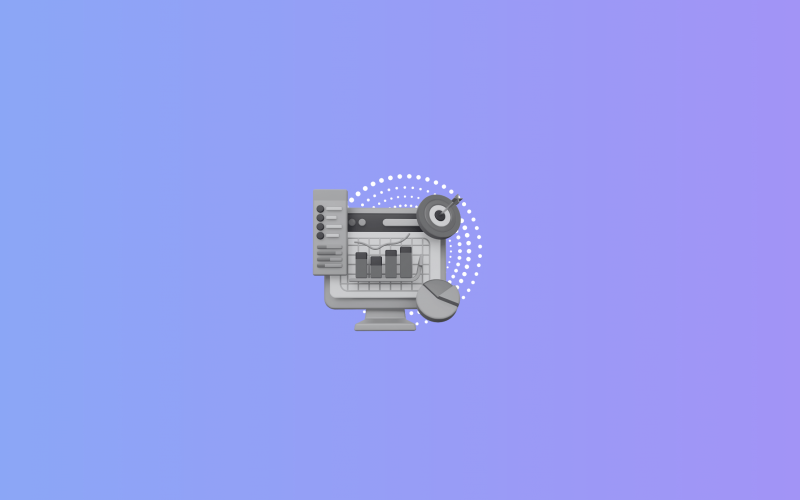
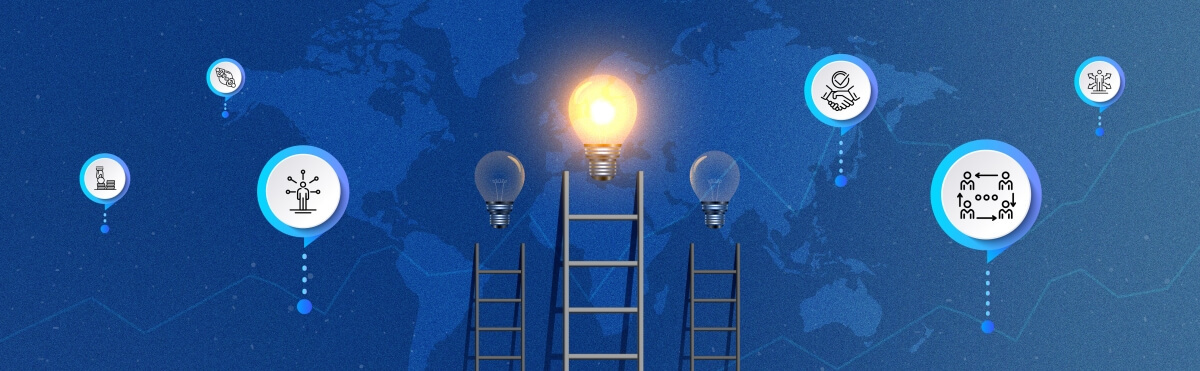
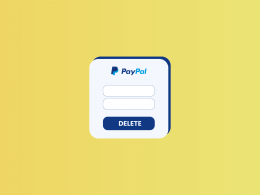
![Accounting Security and Data Accessibility in Accounting [2024]](https://synder.com/blog/wp-content/uploads/sites/5/2024/04/how-to-balance-accounting-security-260x195.png)
