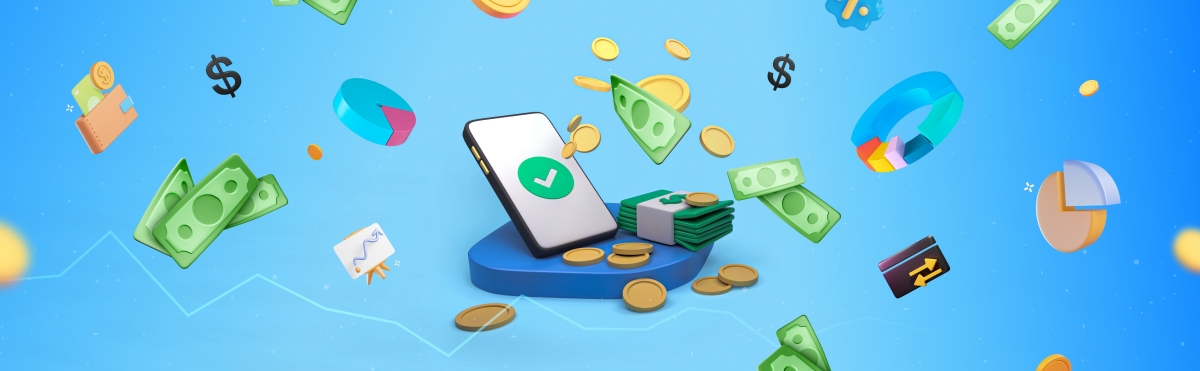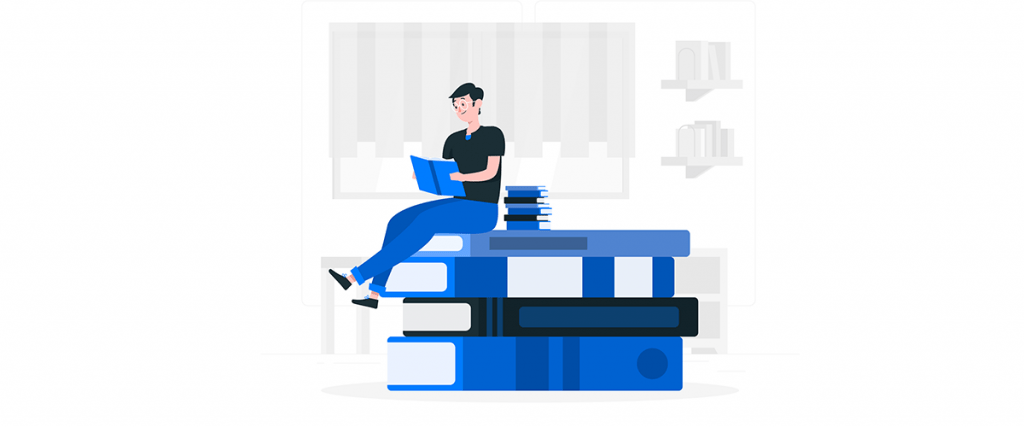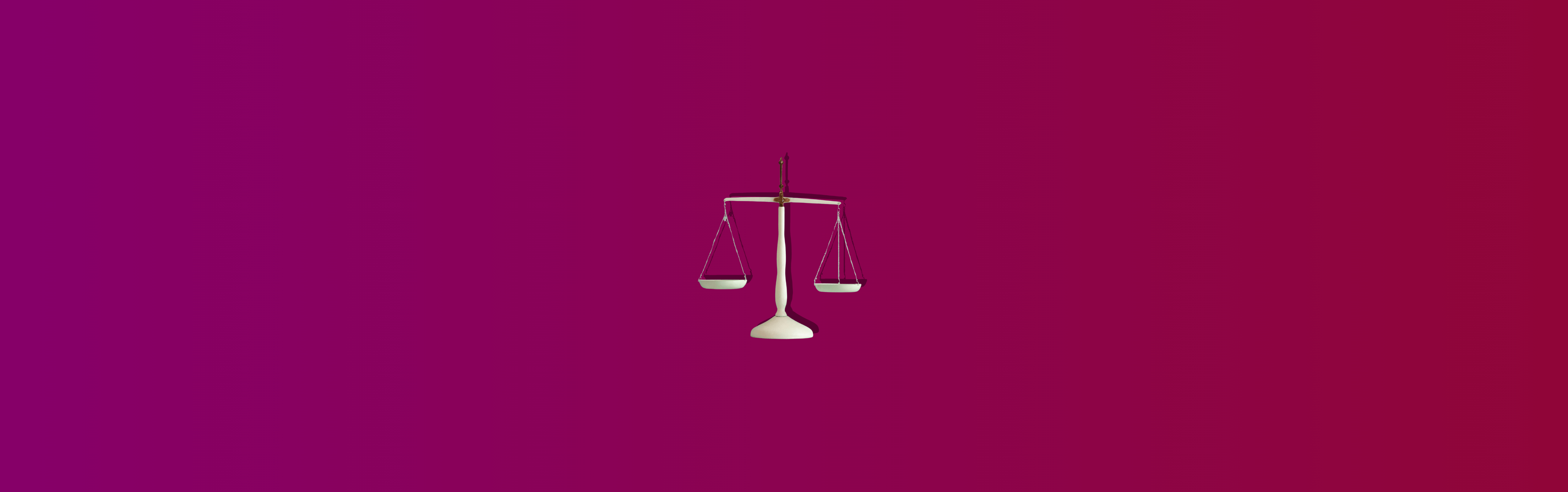The essential part of being an Amazon seller is an accurate record of important data. You might not realize it, but Amazon has an abundance of product information available to developers through their Product Advertising API. You can access data on specific products such as ASIN, Title, Brands, and more. Furthermore, it’s easy to get detailed information on a product by accessing its Stock Keeping Units (SKUs), Product ID, and the extended URL of that product.
The problem is that almost none of this information is readily available for all products or in one place. Instead, you have to go digging for it in various locations which can be challenging. Read on to learn more about how you can access this information from the Amazon API and what you can do with it afterward.
Getting Started With the Amazon Product API
If you want to get started with the Amazon Product API, the first thing you need to do is sign up for a developer account. Simply go to developer.amazon.com and click “Join” to access their Getting Started section. From there, you’ll be able to sign up for an account, which is free. Once you have an account, you can access Amazon’s Product Advertising API by navigating to product Advertising- Product Advertising API. From there, you can select the “Product Advertising API” tab and click “Go to get started”.
Retrieving Product Details
If you’re looking to retrieve product information, you can do so using a “product” request. To do this, you’ll need the product ID, which is a unique identifier used to identify a product. There are several ways to find this identifier. One way is to navigate to a product page on Amazon and then simply right-click the page and select “Copy link address”. Once you’ve copied the URL, you can paste it into Amazon’s search bar and select the “search” option. Then, you can simply click on the product’s title to view the product details. Next, click “Product ID” at the top of the page to view the product ID.
Finding a Product’s Stock Keeping Unit (SKU) and ASIN
If you want to find a product’s stock-keeping unit (SKU), you can search for it as if you were searching Amazon. In addition, you can use the “search” request with the product ID and search term “Include SKU”. You can also use the “suggest” request to find potential SKUs and search terms that are associated with a product. If you want to find a product’s extended URL and product ID, you can use the same method mentioned above. To do this, you’ll need to select the product ID and then search for the product’s title. Next, expand the URL to reveal the product ID.
Finding a Product’s Extended URL and Product ID
If you want to find a product’s extended URL and product ID, you can use the same method mentioned above. To do this, you’ll need to select the product ID and then search for the product’s title. Next, expand the URL to reveal the product ID.
Identifying a Product’s Brand and Type
To identify a product’s brand and type, you can use the “product” request with the product ID. To do this, you’ll need to select the product ID and then search for the title. Next, expand the URL to reveal the product ID.
Conclusion
Amazon’s Product Advertising API provides a wealth of information on specific products. To access this data, however, you need to know where to look. There are a few different methods you can use to retrieve product information such as using the product request, search request, or suggest request. However, the easiest way to find a product’s information is to use the product ID. Once you have the product ID, you can easily find the product’s SKU, ASIN, extended URL, product ID, and more.
Are you an e-commerce seller looking to have a bird’s eye view of all the relevant data in one place? Synder Insights can do the trick for you – get the actionable insights you’ll need to supercharge your performance.

%20(1).png)