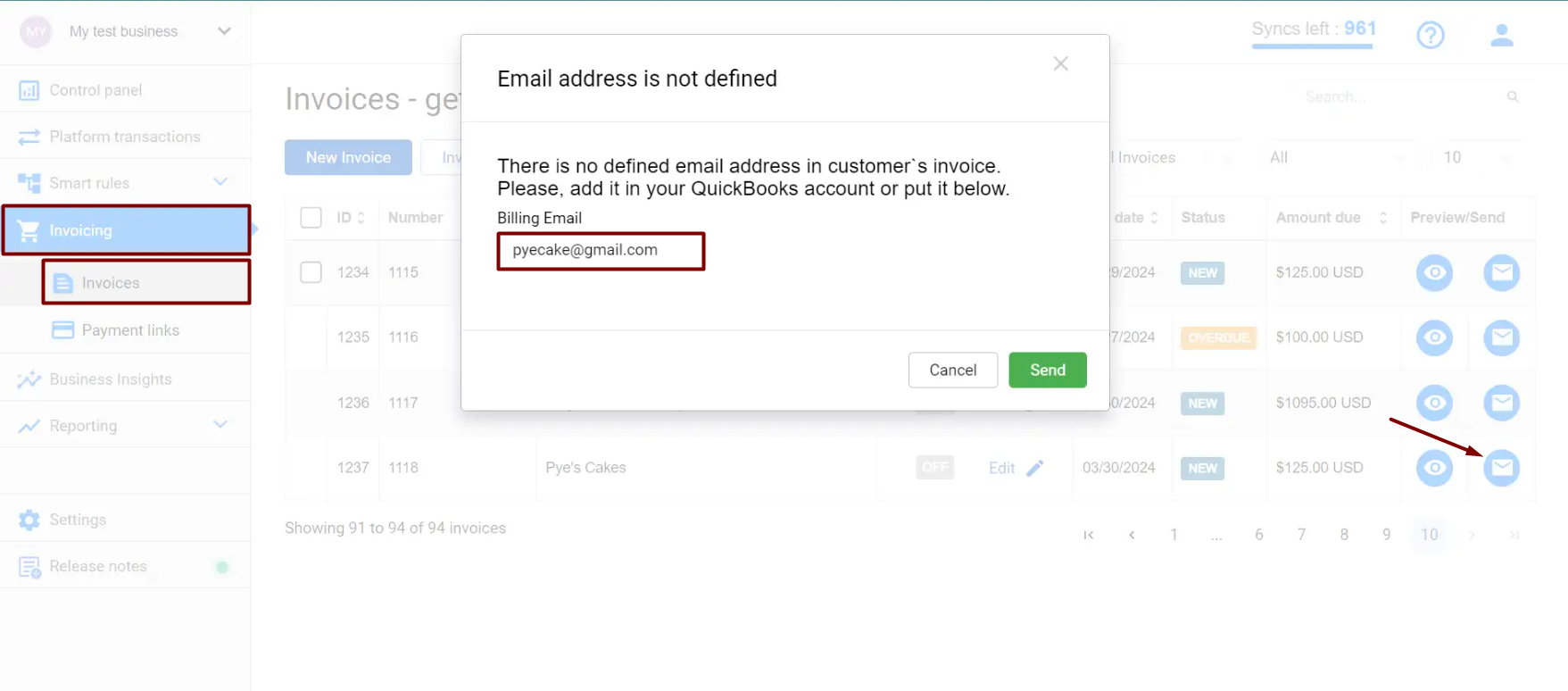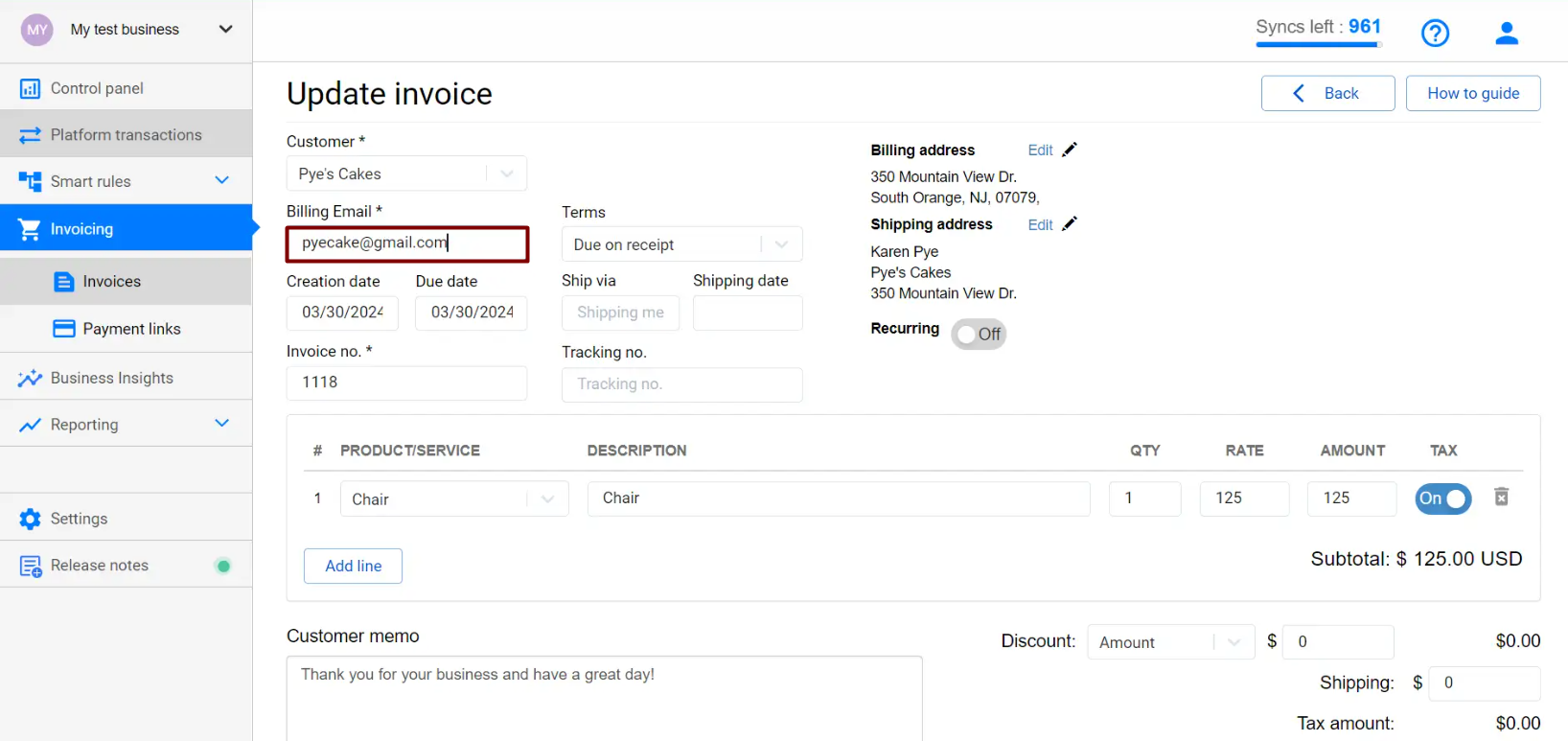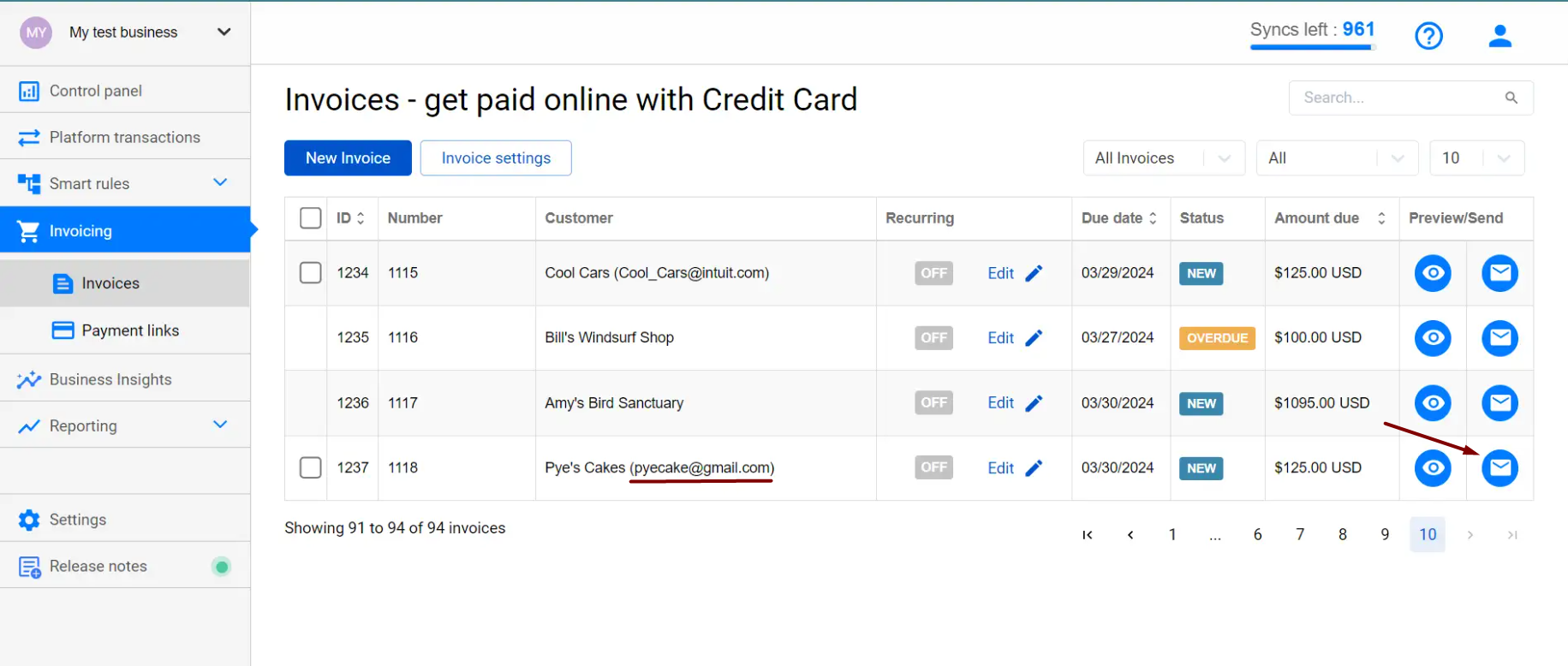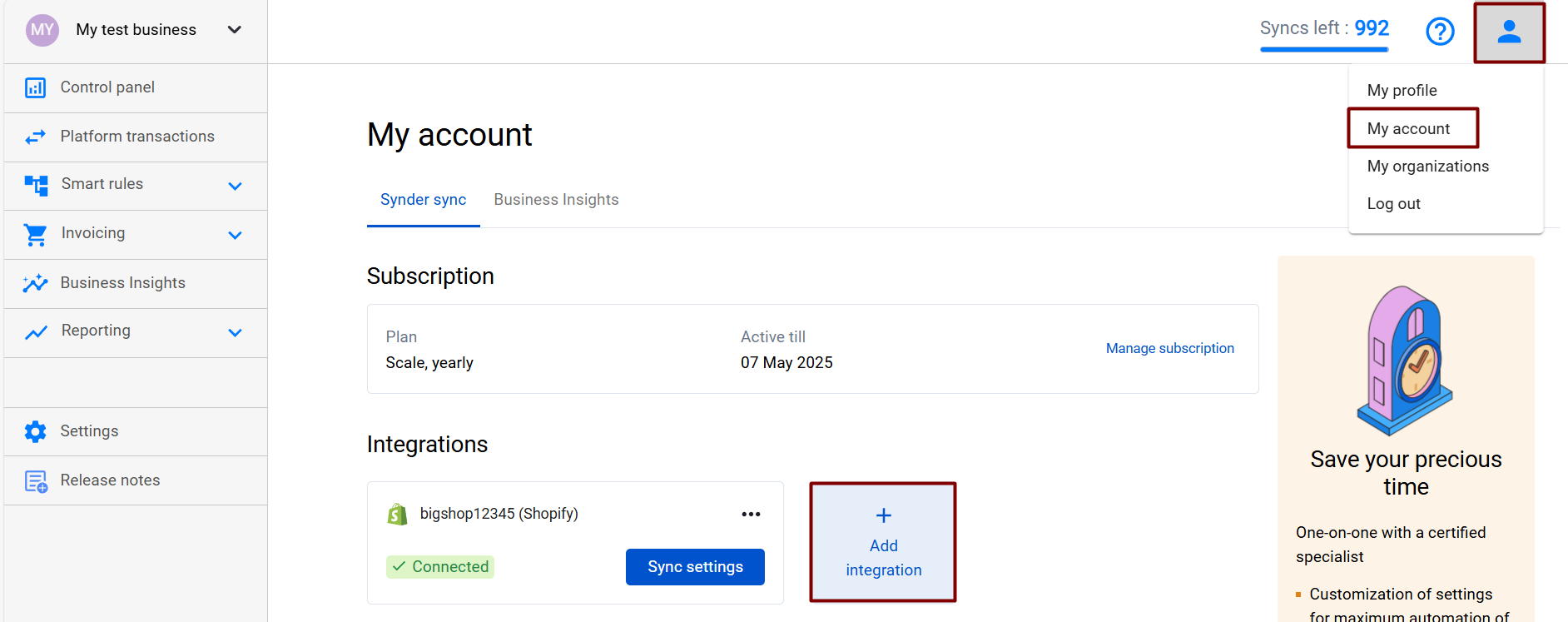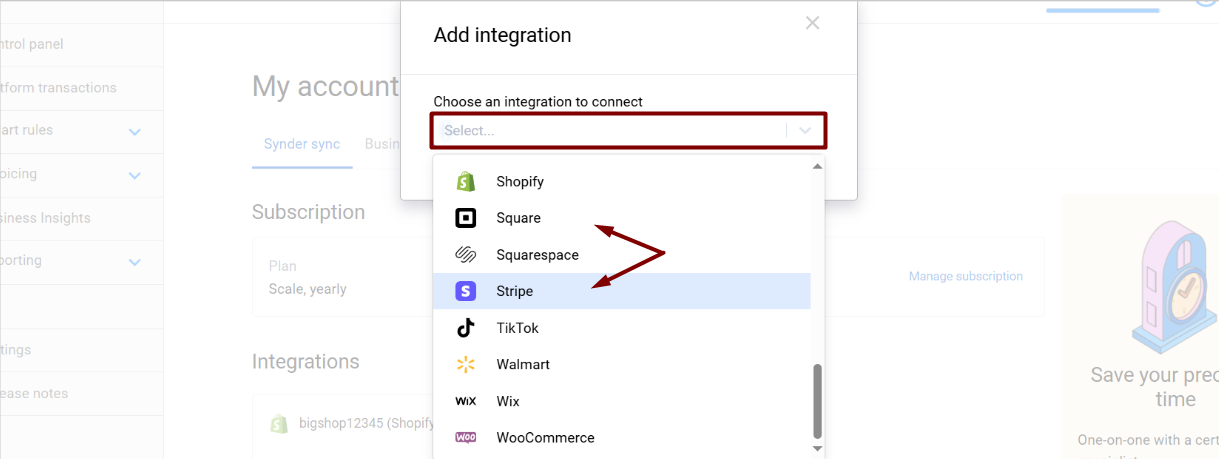Cases it may cover:
1. The email is not specified in the invoice.
2. Stripe/Square is not connected to Synder.
How to fix it:
1. Click on the Invoice → add a client’s email in the pop-up window to send it to your client right away.
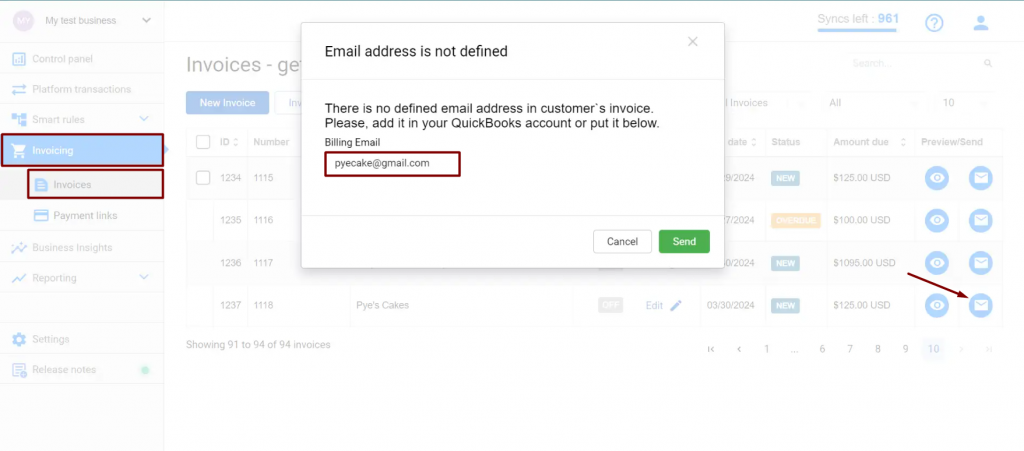
Or click on the invoice in Synder → enter the client’s email to update on QuickBooks’ side as well and send it to your client.
If there is no invoice, create a new one in Synder or QuickBooks Online and send it to your client.
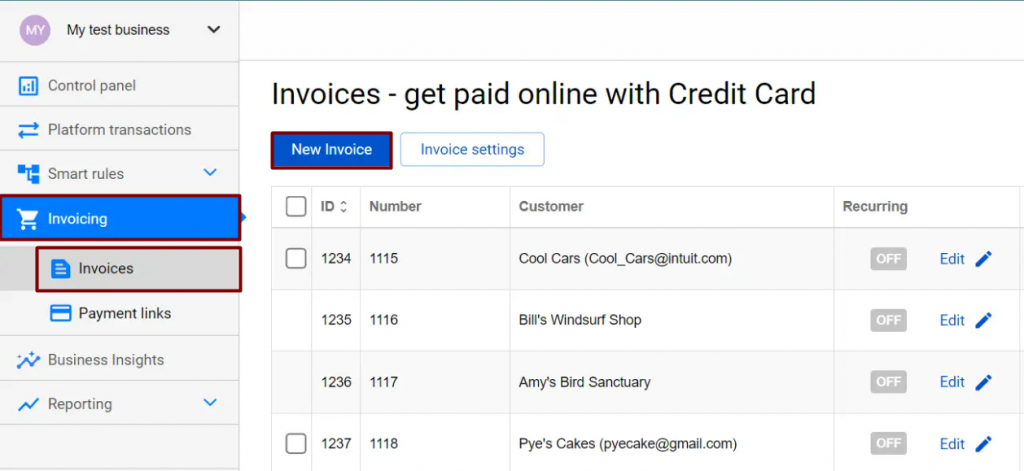
2. Synder works powered by Stripe/Square, so one of these platforms should be connected to Synder for this functionality to be available. You will see this message if one of the platforms is not connected.
To fix it, connect either Stripe or Square to Synder by clicking on the Person icon, selecting My Account, and clicking on Add Integration.
Reach out to the Synder team via online support chat, phone, or email with any questions you have – we’re always happy to help you!