- Process groups:
- Detailed processes:
- Most common reasons for slow synchronization
- How to Speed Up Synchronization
- Common Ways to Improve Sync Speed
Process groups:
When Synder syncs your data, it performs multiple steps to make sure everything is recorded correctly in your books or Synder’s internal storage. These steps define how long synchronization takes:
- Integration query – Synder fetches data from your connected platform (Stripe, PayPal, Shopify, etc.).
- E-commerce order match (if applicable) – If your orders (Shopify, WooCommerce, etc.) were paid via an external gateway (PayPal, etc.), Synder links the payment with the right order. Finding the correct match can take extra time.
- Internal processing – Synder standardizes and prepares the data for sync.
- Accounting query & posting – Synder checks your accounting system (e.g., QuickBooks, Xero) for related records and posts the transaction. The more customers, products, or accounts you have, the longer searches can take. This step may include:
- Searching for products, customers, accounts, tax codes, invoices, existing transactions (to avoid duplicates), or other entities (classes, locations, payment methods, etc.).
- Posting transactions (invoices, fees, refunds, etc.).
- Creating or updating related customers, products, etc.
- Untracked – some minor processes might be untracked, so you see their total in this category.
How to access it?
- Go to the Platform transactions tab (Transactions list for Summary users)
- Click “Explain” next to sync status “synced” to access the Sync Log
- Scroll Sync log down to see the details of the time spent for synchronization
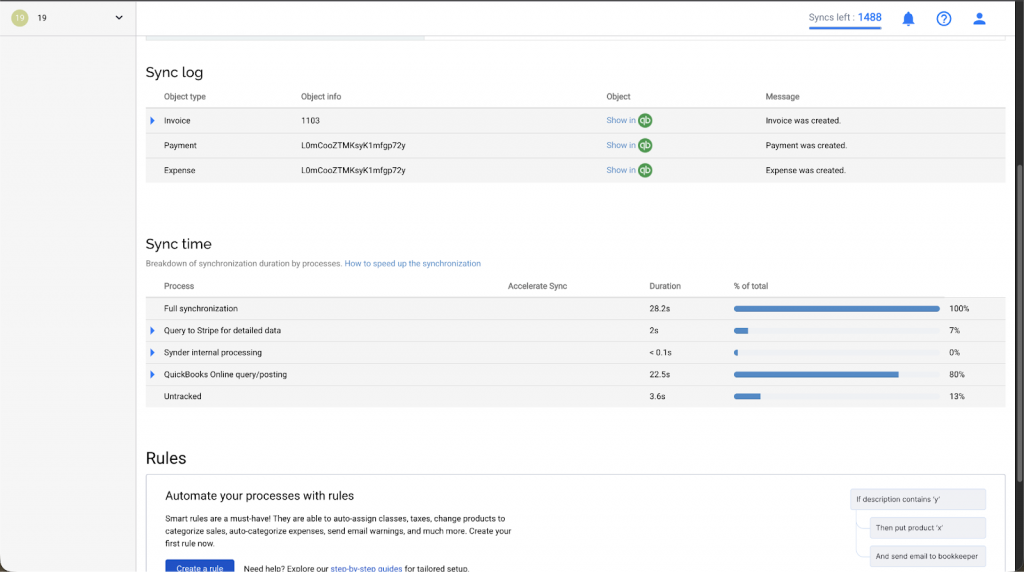
Detailed processes:
You can explore the groups to see the detailed processes that were happening within this process group. Where it is possible to speed up the process, you are going to see the recommendation on what setting to change:
Important: For Summary users, changing settings can only be done by the Synder team. Please reach out to support if you need assistance.
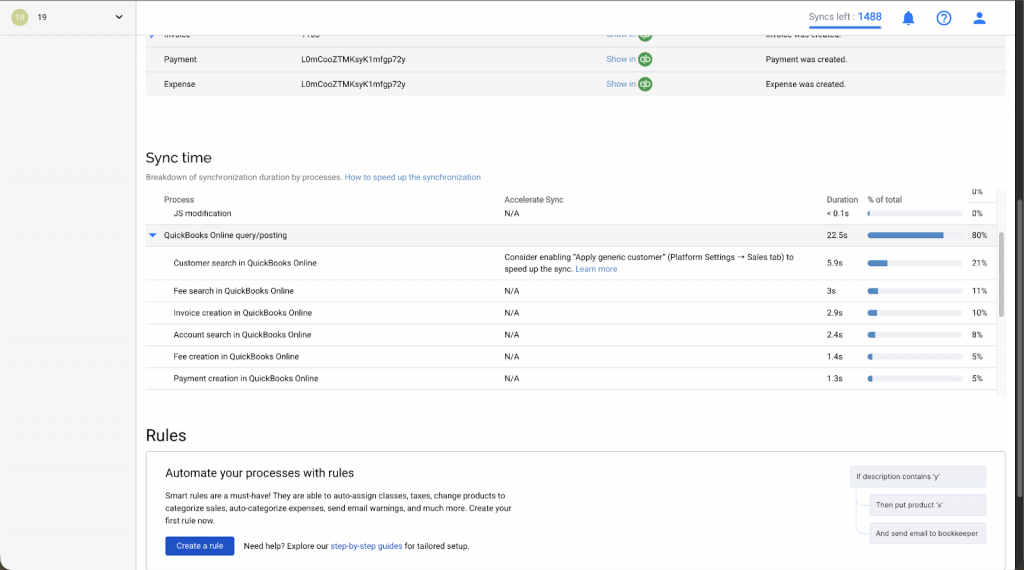
Most common reasons for slow synchronization
Synchronization speed depends on many things and is individual for each Synder user:
- Looking for a needed customer among all customers in the customer list of your accounting platform (the more customers, the longer it takes)
- If you have thousands of items in your products and services list in the accounting platform, searching for the right one also takes time, hence slowing down the sync.
- Searching for a transaction with the same ID before posting it – prevents posting accidental duplicates, but slows down the synchronization.
- Using e-commerce platforms with external payment processors adds extra steps Synder needs to locate the right order for each payment (the more orders, the longer it takes)
- Additional reasons not related specifically to the speed of synchronization may also include the platform’s API limits (Synder is blocked and simply needs to wait for the limit to reset), usage of Synder by other users, etc.
To sum it up, accurate synchronization requires time to find all the right details. Usually, it is not a problem for ongoing synchronization and is only an issue once you onboard to Synder and need to synchronize months/years of history.
How to Speed Up Synchronization
To optimize sync speed for a specific platform:
- Review the synchronization log of 3–5 random transactions of a specific platform to see which step takes the most time.
- Adjust settings (or contact support) based on what’s slowing things down.
- Repeat it for each connected integration (reasons for slow sync can vary depending on the platform)
Common Ways to Improve Sync Speed
Important: This applies to Synder Per Transaction sync users. If you use the Summary sync product, please contact support for help.
- Customer search → If slow, enable “Apply generic customer” (Platform Settings → Sales tab).
- Transactions won’t list individual customers, but sync will be faster.
- Transactions won’t list individual customers, but sync will be faster.
- Product search → If slow, enable “Record transactions with <common> product/service name” (Platform Settings → Products/Services tab).
- Individual products won’t appear in reports; product details will move to the description field. Sync will be faster. A good workaround would be to use a different income account (or classes/locations/tracking categories, dimensions) to keep your reports detailed.
- Product quantities and COGS for inventory products will not be tracked if common product is used.
- Duplicate check → If slow, disable “Skip synchronization of duplicated transactions”. (Platform Settings → General tab)
- Synder will stop checking for duplicates, so if you manually trigger the synchronization twice, you may wind up with duplicates, but syncing will be faster.
- Synder will stop checking for duplicates, so if you manually trigger the synchronization twice, you may wind up with duplicates, but syncing will be faster.
- Payment application → If you don’t use open invoices/bills, disable “Apply payments to unpaid Invoice/Bill transactions” (Platform Settings → Invoices tab).
- This prevents Synder from searching for open invoices in your books before posting payments, improving speed.
- This prevents Synder from searching for open invoices in your books before posting payments, improving speed.
- E-commerce order matching -> If you don’t need Synder to match the payment to a related order from another platform (e.g., Shopify order paid by PayPal, etc) – apply to support to see if this can be disabled for your case.
- We call this process smart reconciliation. Synder combines the e-commerce order with its external payment to avoid duplications and to enrich the payment with order data (products, discounts, shipping, etc). So if it is disabled, we suggest keeping only one system connected to Synder: either the e-commerce platform or the payment processor to avoid duplication.
- This will also mean that only the information from the remaining system will be synced, e.g., if you keep the e-commerce processor connected, but disconnect the payment platform, payment processing fees will be omitted.
- If you keep the payment platform only, most likely the item names, discounts, shipping, and tax information will not be synced (as in most cases, it is not present in payment processors)
✨ Tip: Small adjustments in settings can make a big difference in performance, especially if your accounting platform has a lot of records.
If you need any assistance, reach out to our Synder Support Team – we’re happy to help.
