If you need to undo the syncs, you can easily and quickly roll back any transaction. Rollback will completely take the transaction away from your QuickBooks/Xero, not causing any damage to your accounting data.
1a. To roll back several transactions in the Platform transactions tab, select the transactions needed as pictured.
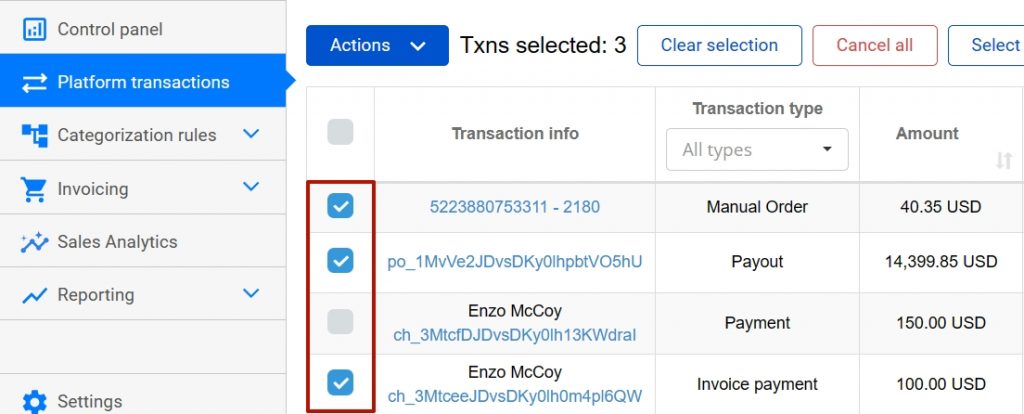
You can also show up to 100 transactions per page, if needed
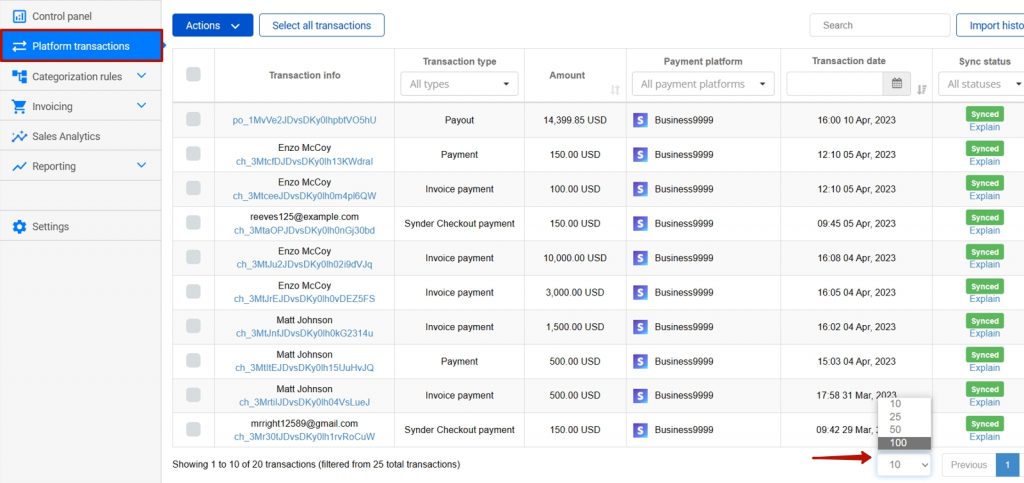
1b. Alternatively, if you want to roll back all, click square selector on the Transaction Info (1) and roll back transactions on the page, or use the option to roll back all transactions on all pages (2), which will be available after all transactions per page are selected.
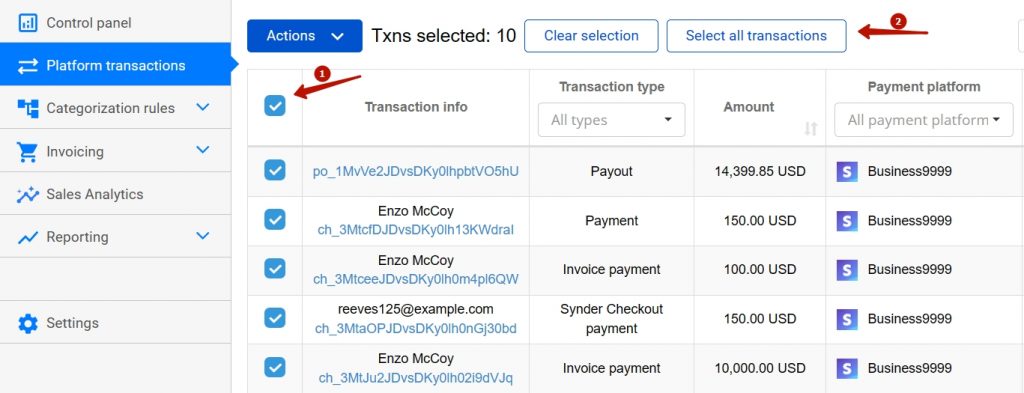
2. After you selected the transactions needed, just click on Actions menu, click Rollback and confirm it.
Please note: rollback does not reinstate the number of syncs available.
Reach out to the Synder Team via online support chat, phone, or email with any questions you have – we’re always happy to help you!
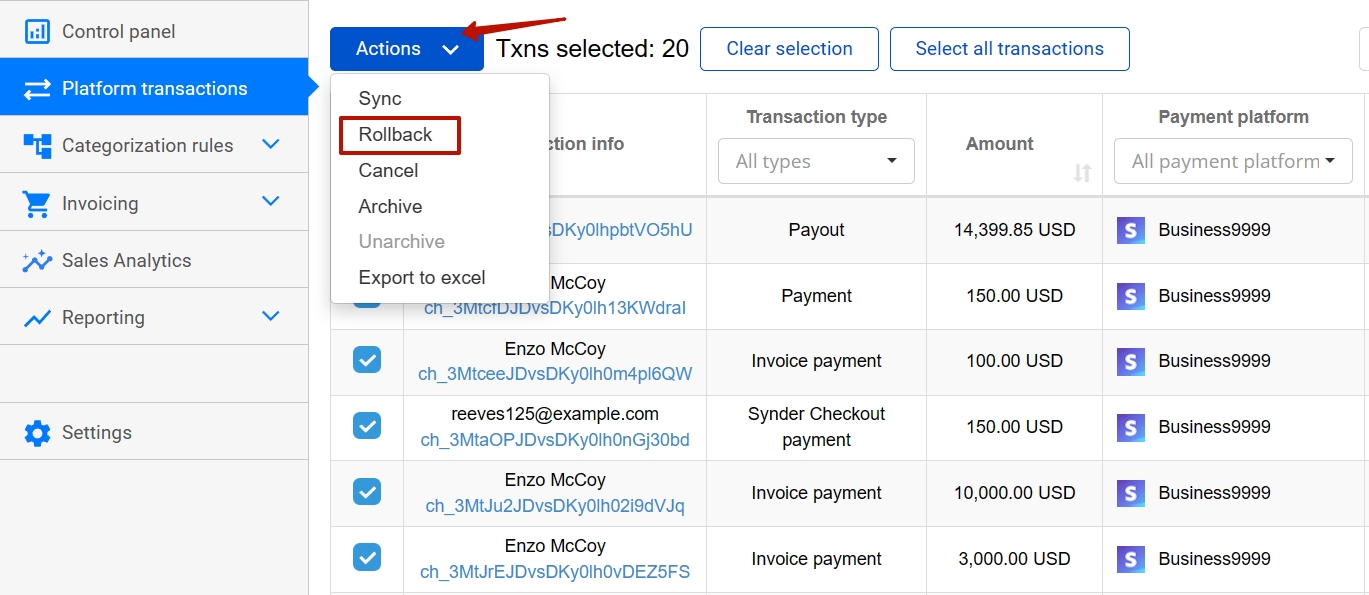
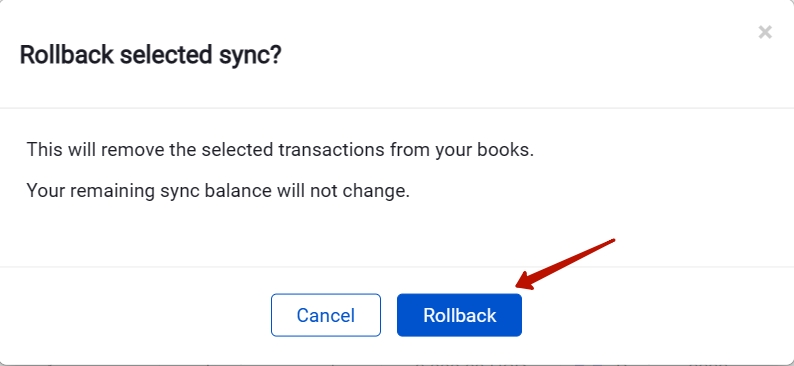
If a new product was created in Quickbooks as a result of the transaction, will that new product be deleted if the transaction is rolled back?
Hello Ryan! Yes, if you roll back a transaction that has created a new product, the new product will also be deleted.