Cases it may cover: sometimes there is no specific description field on your payment platform’s side leaving the Description field empty in QuickBooks Online, which can lead to the lack of details when sending sales receipts, invoices, etc. to your customers. Thus, you can use a smart rule to tell Synder what to put in this field after the sync.
Overview:
Create a rule
- Log into your Synder account → go to the Smart rules tab on the left-side menu → click on Rules → hit Create rule;
- Select Invoice as a trigger (a transaction type the description will be updated in) → Created;
Note: We use Invoice as an example. Meanwhile, you can use other transaction types, as well.
Then, click on Condition → click on the nearest box;
- Now you need to tell Synder when the system should update the Description. For example, you can update a description for all transactions containing a specific memo (e.g., juice):
-select Memo;
–Contains (it’ll allow you to update a description based on a part of the memo, leaving the rest of the field unchanged);
-type in part of the whole memo (you can specify different variations in separate fields) – e.g., Juice, juice.
Then, click YES under the condition box → click on the nearest box;
- Click on Action;
- Under Create/Edit Action, select QuickBooks action → Invoice → Update current → Set QuickBooks entity data;
- Navigate to the Description field → type in what you’d like to see in it → click on Submit
Note: If there was a description present in the line previously, it’ll be replaced with the new one from the rule.
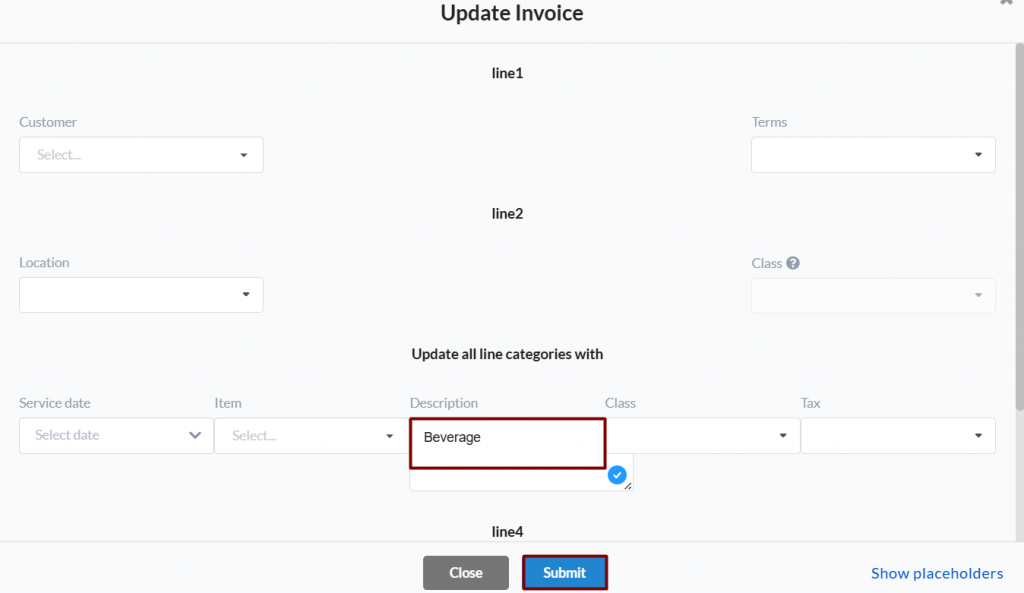
- Click on Save & Close Rule.
Check the result
Sync one of transactions to verify the result:
- Go to the Platform transactions tab → click on Ready to sync;
- Click on Show in QB after the transaction has been synced.
Note: To ensure that the rule was applied, you can check the execution below.
- Check the result in QuickBooks Online.
- As well, you can check the smart rule execution in the Smart rules tab → Executions.
Reach out to the Synder team via online support chat, phone, or email with any questions you have – we’re always happy to help you!
