Synchronization process
Integration with QuickBooks Desktop contains 4 steps:
– Payment processor
– Synder online (you can manage settings and transactions there)
– Synder desktop connector app (helps to push data from Synder Online to QuickBooks Desktop)
– QuickBooks Desktop.
Please find more information on how to connect Synder to QuickBooks Desktop and install the Synder connector app to your computer.
Once you enable automatic synchronization in Synder online, there is no need to launch Synder in the browser, however, please keep Synder connector app and QuickBooks Desktop both open on your PC in order for the data to go through. If the Synder connector app is closed, you will see the “Scheduled” status for all the transactions.
You can minimize the Connector app and keep it in the background.
Check Results in QuickBooks Desktop
You can check synced transactions on the clearing account created by Synder in your Chart of Accounts (for example, “Stripe”). Initially, Synder will deposit all the transactions there, and once the payout comes, it will transfer them to your checking accounting for seamless reconciliation.
Any transaction from Payment processor will wind up as a Sales Receipt/Invoice (for total sale amount) + Check (for processing fee):
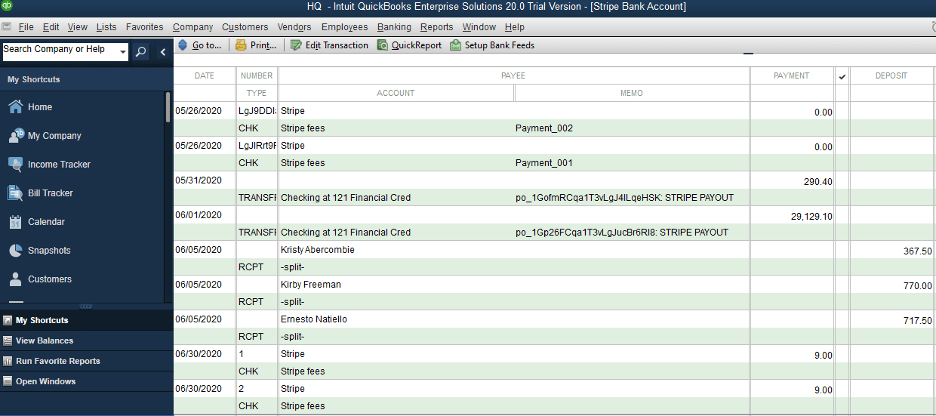
That is it. Now you know how to sync transactions and find them in QuickBooks Desktop.
Reach out to the Synder team via online support chat, phone, or email with any questions you have – we’re always happy to help you!

I found this page because I am trying to use your app to connect shopify with QuickBooks DESKTOP. Above it says: “Please check how to connect Synder to QuickBooks Desktop and install the Synder connector app to your computer in this guide.”
I got to this page because that is what I want to do, so this sentence is useless. You should have a link to the instructions as to how to do this as part of this page. Duh!
Hello Steven!
Thank you for your feedback. This guide primarily covers how to sync transactions to QuickBooks Desktop. We appreciate your notice about the link, and we have updated it within the guide.
For more detailed information, please refer to this guide; it contains all the relevant information step by step.
Thank you again for bringing this to our attention!