Overview:
General Synder flow explained
Synder can supercharge your accounting and make reconciliation easier. The system normally works with two bank accounts:
- One account is a clearing one, used for recording sales transactions, fees and refunds (so you have correct gross and net income recorded). This GoCardless (required for Synder) account is to be reconciled against the actual GoCardless. No bank feeds will be created for the clearing account in Xero. Transactions from there are simply to be marked as “reconciled”.
- The other account is your actual checking account, to which your bank feed is connected. When GoCardless sends a settlement to your bank, Synder reflects this by making a transfer from the clearing to your checking account. This account is reconciled against your actual Bank.
Xero will automatically highlight those pieces that match, and all you’ll need to do is click “OK”.
Note: GoCardless lets you synchronize your sales and fees only when you get settlements for them.
Now that we’ve described the flow, let’s get down to setting things up!
Synder Settings — Configuring Accounts
Synder uses a clearing account to represent the real money flow, first from the sales to the GoCardless account, and then from the settlement to your checking bank account.
Follow the steps below to double-check your settings:
Clearing account reconciliation:
Once you enable the Auto-Reconcile Xero transactions feature, Synder will mark all the sales/refunds/fees transactions as “reconciled” in the clearing account right away.
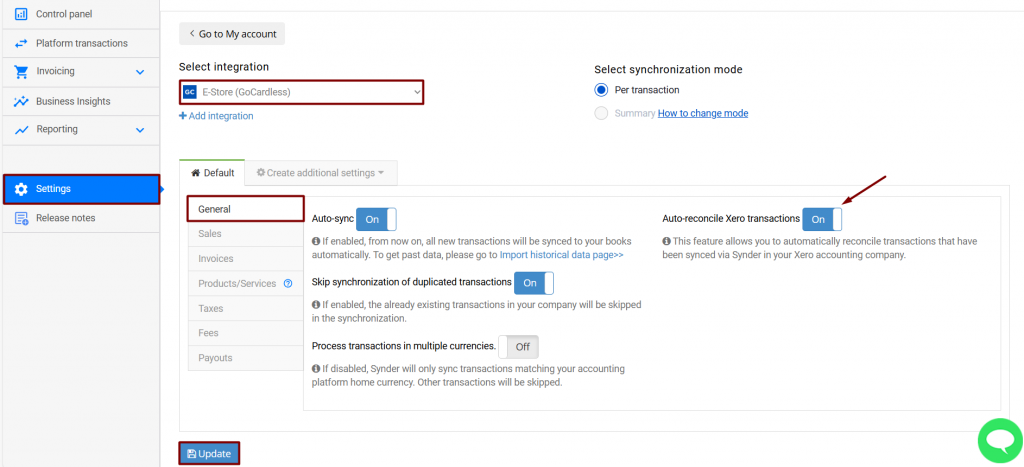
Checking account reconciliation:
Make sure you have “GoCardless (required for Synder)” in Sales and Fees tabs, so that individual transactions are deposited there.
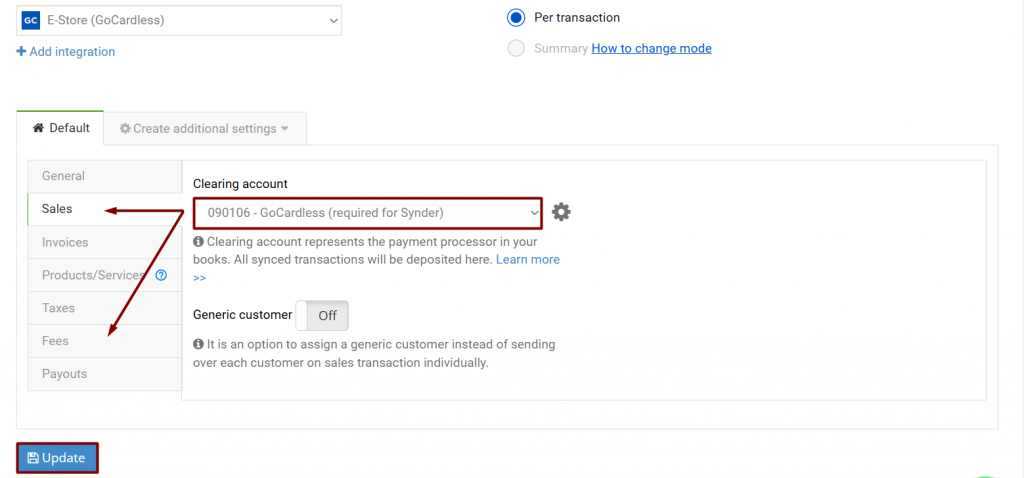
Make sure, under the Payouts tab, a Checking bank account is selected. Payouts (settlements) setting will simply record transfers needed to zero the balance of the clearing account in your Xero, it will not affect money payouts from GoCardless to the bank.
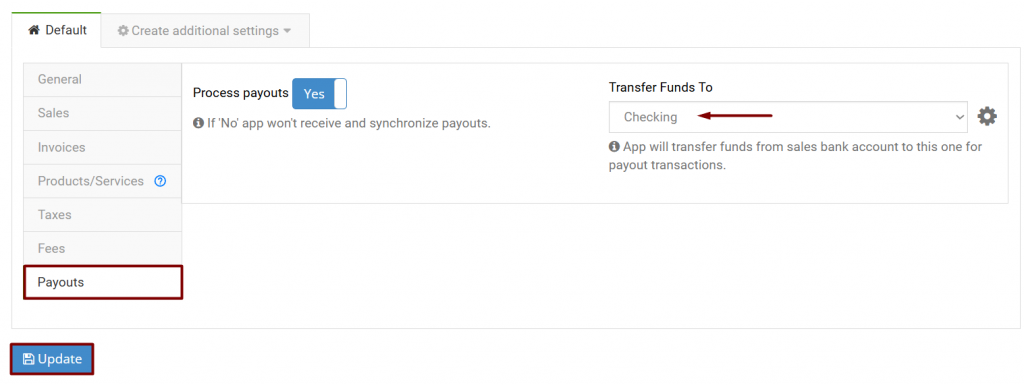
Reconciliation flow in Xero
Once your transactions get synchronized into Xero for the time period needed, you will be able to find them in your clearing account in Chart of accounts.
As soon as there are settlements from your GoCardless account to your bank account, the transfers and all related charges will appear in Synder and get synced automatically.
Here is what you will get in your GoCardless (required for Synder) account, as you can see it reflects both individual charges to your clients and gross settlement to the bank, making the balance go down to 0 (same way as your GoCardless has 0 unsettled funds left):
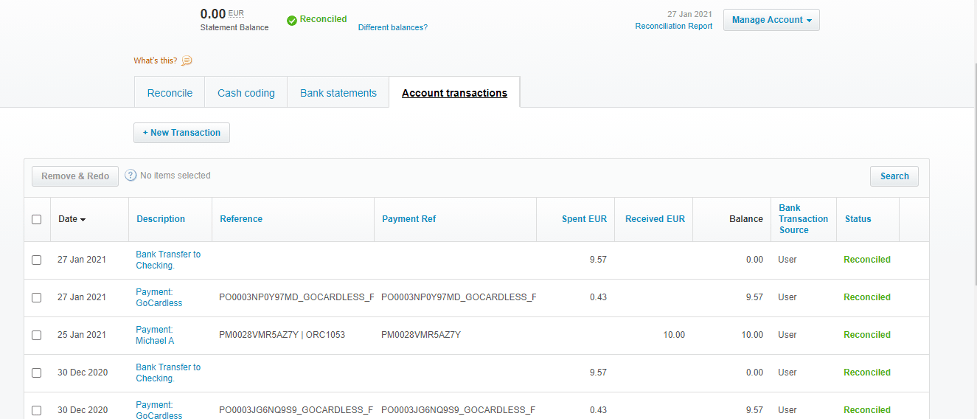
Once Synder synchronizes the settlement and its status says “Synced”, go to Xero Dashboard and find the Checking account. When you open its bank feeds, you will see that Xero has already pre-matched the bank statement lines to the transfers that Synder has brought. This means that Synder did the job for you, and now you are ready for smooth reconciliation, just clicking OK for all of your GoCardless transfers there. That’s what it will look like:
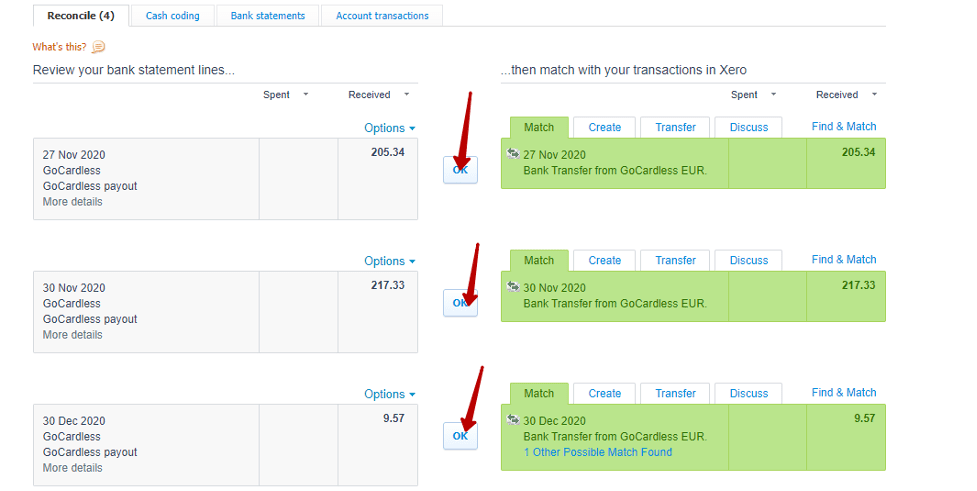
Congrats! Once you match all the GoCardless settlements this way, you are ready to go for seamless reconciliation with Synder.
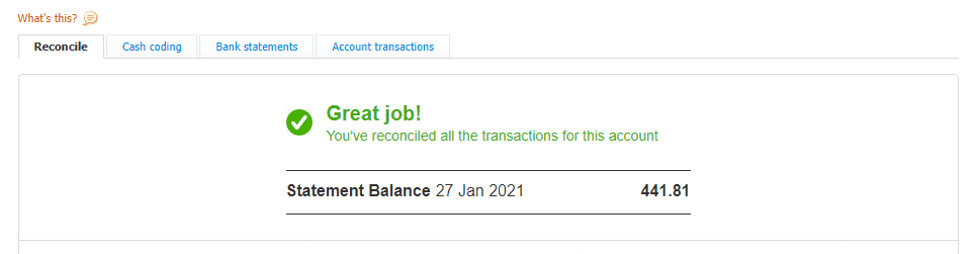
That’s it. Enjoy seamless reconciliation with Synder!
Reach out to the Synder team via online support chat, phone, or email with any questions you have – we’re always happy to help you!
