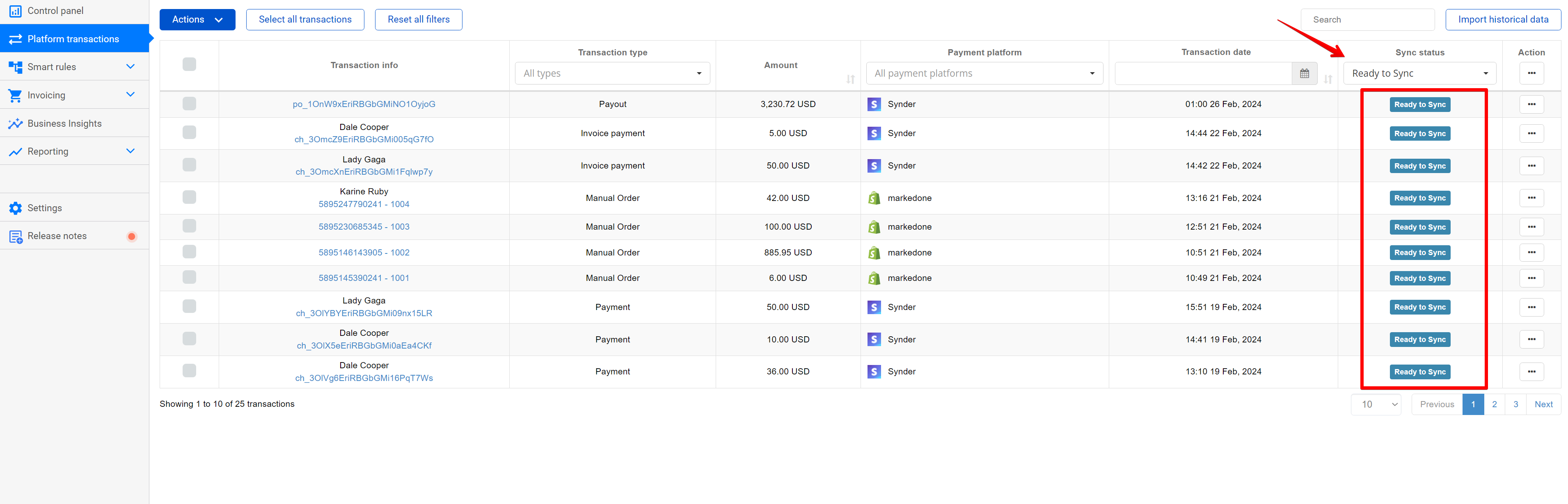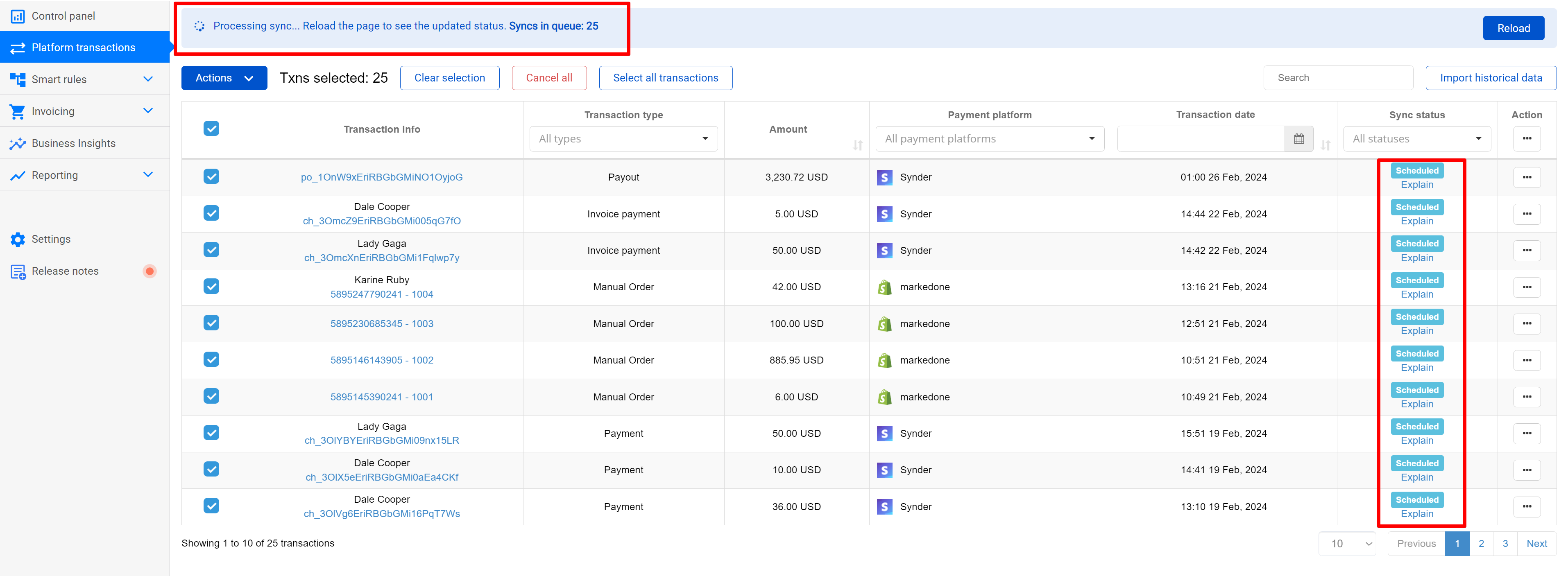Our general recommendation is to have auto-sync on, but there may be cases where you might need to sync the transactions imported to Synder manually. For example, if you import historical data and want to sync only a portion of transactions to your books.
In order to manually sync transactions to your books, you need to filter out the transactions with the status “Ready to Sync”.
- Within Synder, navigate to “Platform Transactions”.
- Locate the “Sync Status” filter at the top of the page.
- Select the “Ready to Sync” transaction status.
- Click “Apply Filter”.
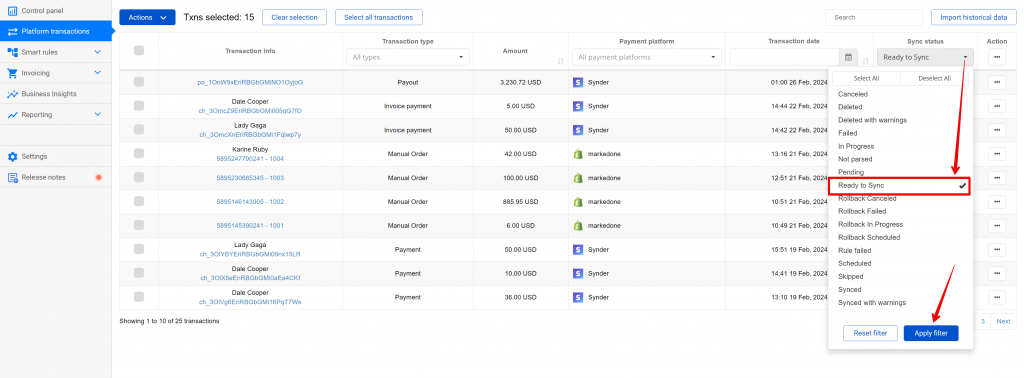
- Select all filtered transactions.
- Click “Actions” and then select “Sync”.
If done right, you should see these transactions with status “Scheduled” along with the bar specifying how many transactions are left to sync. Once the transactions have been synced, check the results. If you have any transactions with the statuses other than “Synced”, click “Explain” and scroll down to check the reason behind it and how to fix it.
Reach out to the Synder Team via online support chat, phone, or email with any questions you have – we’re always happy to help you!