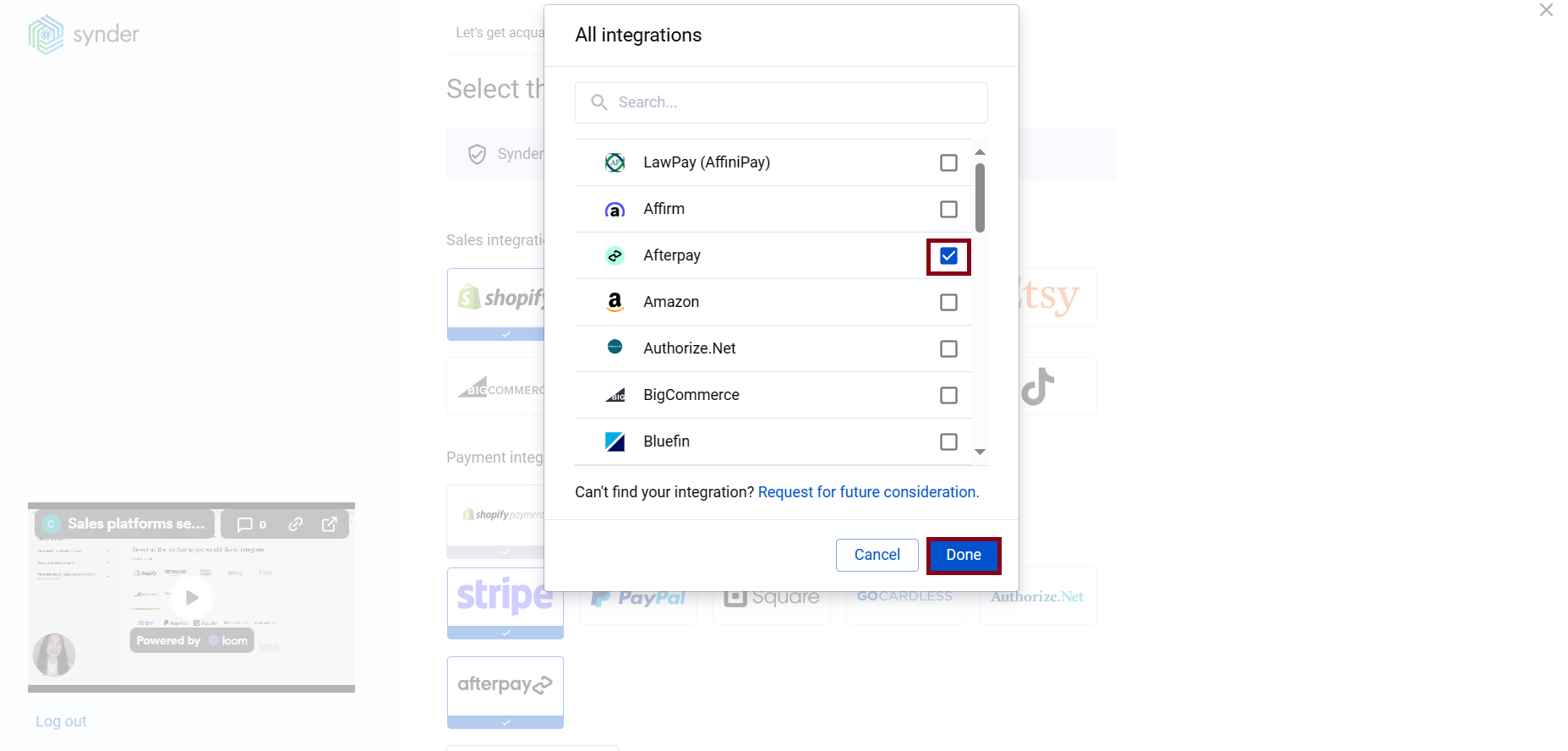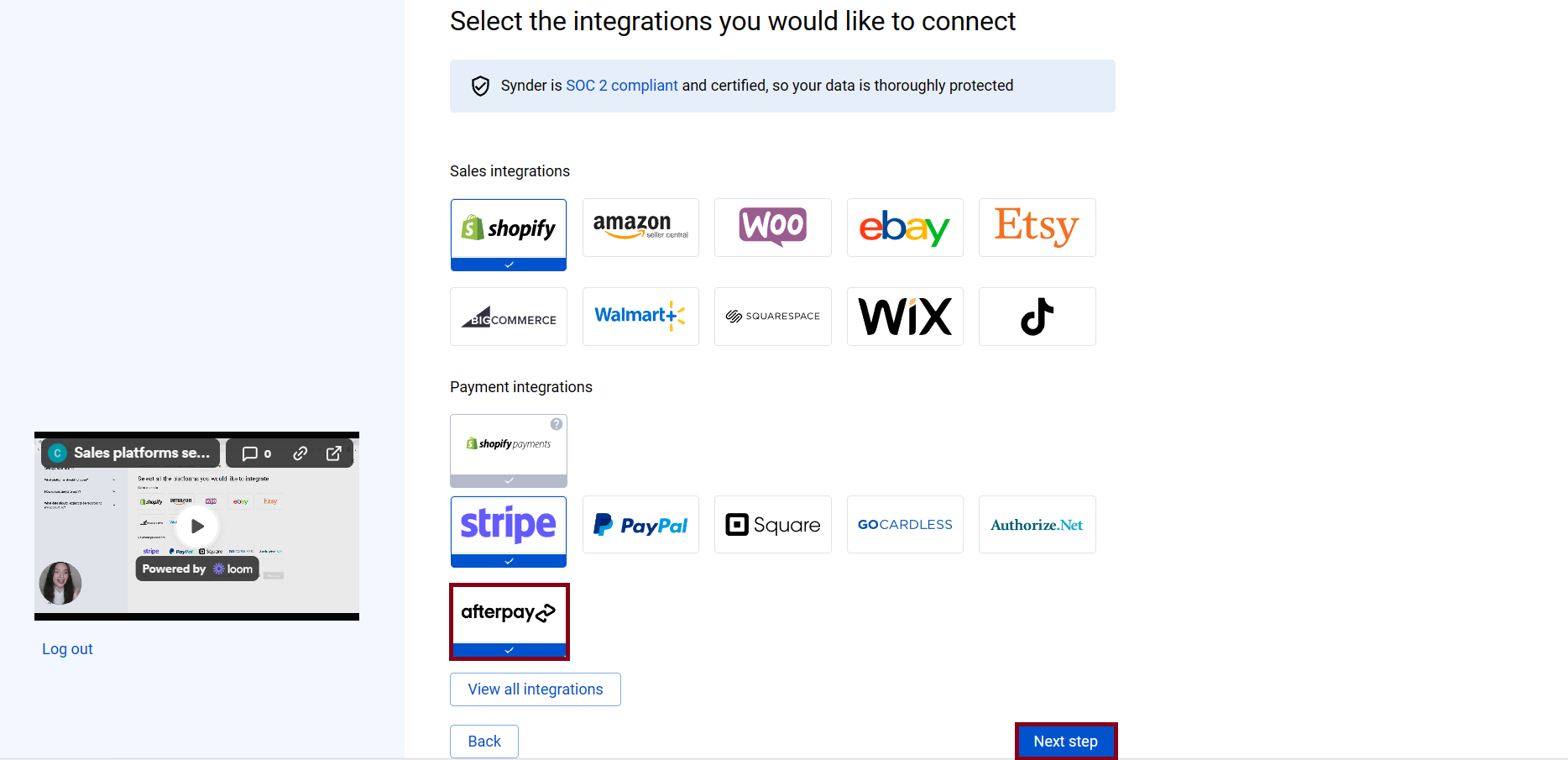According to experienced business specialists, the key to gain new customers is to cover more channels of communication with potential clients. Sales platforms such as Stripe, PayPal, Shopify, and eBay provide your customers with an easy and convenient way to complete purchases online so that business owners can enjoy the benefits of an incoming stream of customers. However, many business owners struggle to handle the accounting part that might seem tricky at first glimpse.
This is where Synder comes into play, being a smart accounting software Synder mirrors the actual money flow happening in your Afterpay and records live transactions and historical data in your accounting system providing you with precise tax, customer, item, and other transaction details. With Synder, you will be able to track inventory and manage Accounts Receivable by closing open invoices with Afterpay payments automatically.
Follow easy steps in this helpful guide, and enjoy seamless synchronization with Synder.
Overview:
Start the Afterpay integration from scratch
- Create an account
If you’re getting started with Synder you’ll need to create a free Trial account and connect your accounting system first. Check out this guide if you would like to integrate your payment platform with QuickBooks Online or Xero, and this article to connect your QuickBooks Desktop company.
- Provide your business details
Going through the set-up process of an Organization for your QuickBooks/Xero company, fill in the information about your business and hit the Next step button.
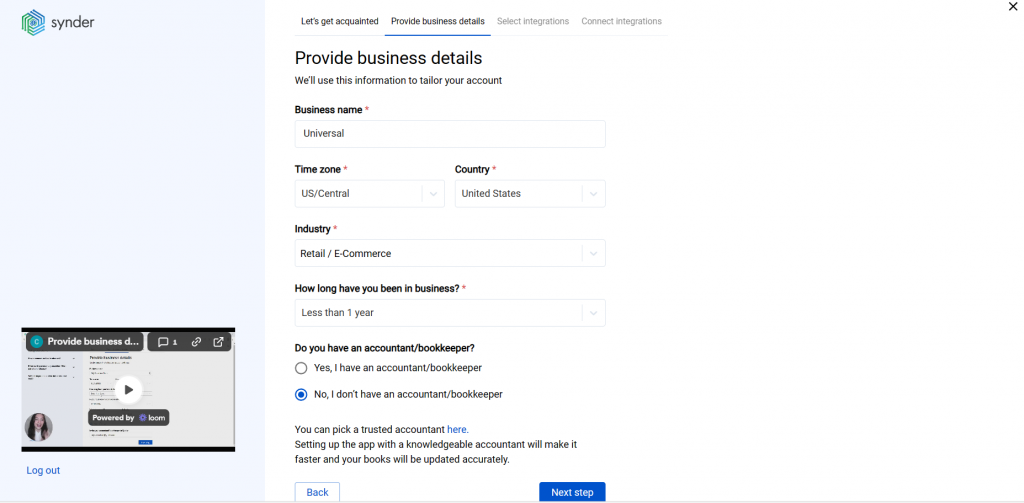
- Select the platforms you would like to integrate
Now you need to select the platforms you would like to connect to Synder. Click View all integrations to see the list of all available platforms.
Note: Mark all the services you are using to receive payments, you will be able to connect all of them right away or skip the connection of particular integrations and set them up any time later.
- Connect your accounting platform
Select the accounting company you’d like to connect to Synder and click on Next step.
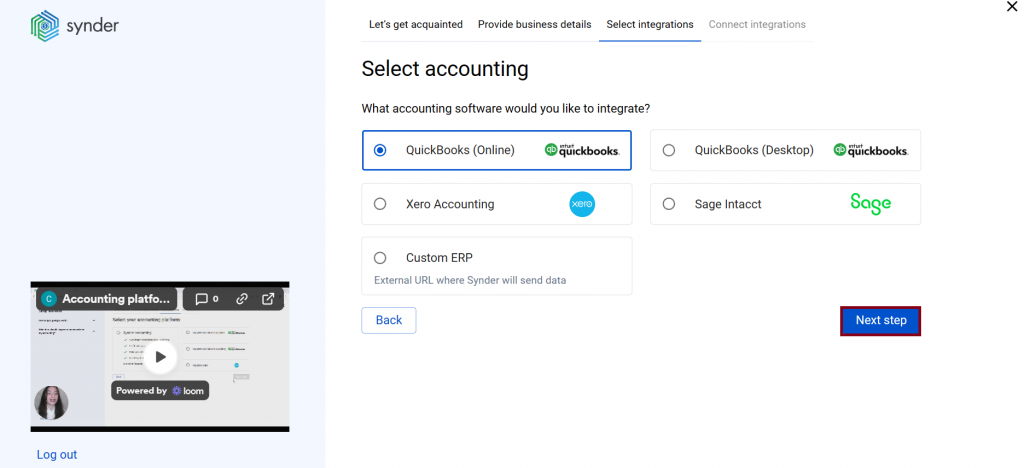
Note: If you are connecting QuickBooks Online or Xero, you will be prompted to select the sync mode. Proceed with the desired option.
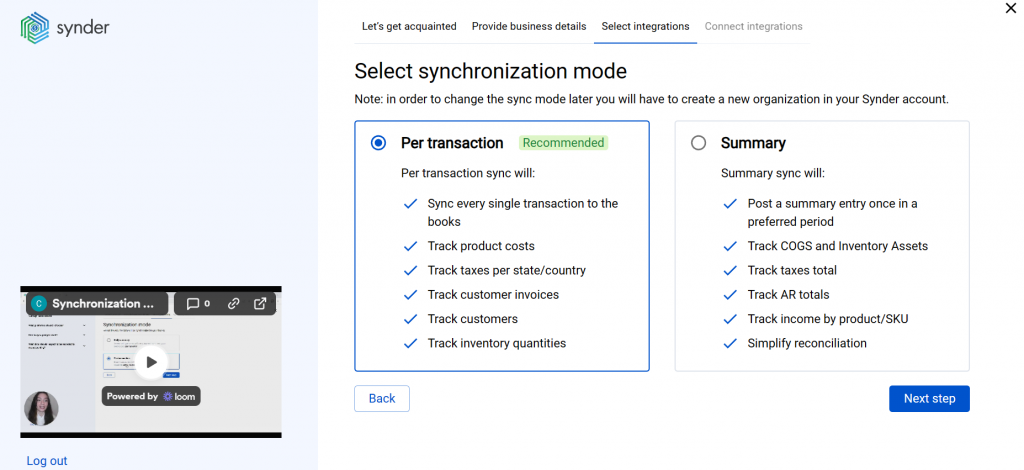
Click on Connect to connect your accounting company.
- Connect your Afterpay account
Almost there! To complete the setup, you just need to connect your Afterpay and other sales platforms to Synder:
- Select the country where your business is registered.
- Enter your Afterpay credentials: Merchant ID and Secret Key (see detailed steps How to acquire Afterpay Merchant ID and Secret Key). The Afterpay team should have sent your Merchant ID and Secret Key to the email associated with your Afterpay account.
Note: You can obtain your Afterpay credentials by reaching out to your Business Development Manager. Alternatively, you can reach Afterpay Merchant Support by raising a ticket or contacting the team directly. - Hit the Connect button.
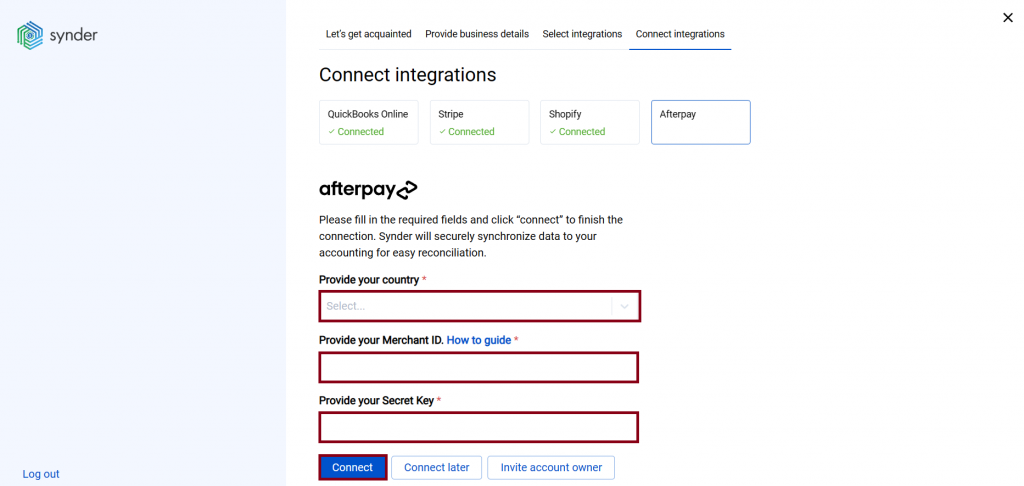
You can integrate sales platforms one by one straight away or skip the connection for other additional payment processors and set them up later in the Settings: click on the Person icon in the upper-right corner, then select Organization settings, and click on Add integration.
Note: You can find our detailed guides on how to connect your sales channels and payment providers to Synder in our Help center.
Tips and tricks on the Afterpay integration
Note 1. Synder mirrors real money flow in your accounting by recording sales and fees in the Clearing account (Afterpay (required for Synder) account in your books) that Synder creates automatically during the initial setup.
Note 2. The Afterpay integration does not provide apps with information regarding merchant fees and payouts, so you will need to add them manually or with help of QuickBooks automation (such as banking rules). Please feel free to contact our support if you need help with the setup.
Note 3. Synder protects your data with two flagship features: duplicate detector and rollback. You can give yourself peace of mind knowing that all the power is in your hands and your accounting is secured.
Note 4. Get familiar with the software in our 3 Must-Watch beginner guides and Features of Synder taking your experience to the next level to find out how Synder can help you automate your bookkeeping.
Reach out to the Synder team via online support chat, phone, or email with any questions you have – we’re always happy to help you!