In this guide, you will learn how to get Afterpay Account Login details (Merchant ID and Secret Key) and connect Afterpay to Synder. Synder will automate the accounting for payments from Afterpay and categorize them in your books automatically once you connect and configure your Synder account. So, all the details like tax, shipping, etc. will be transferred into your accounting as well. The connection process is very simple. Here’s what you need for it:
Merchant ID
Secret Key
Learn How to connect your Afterpay to Accounting Software in this helpful guide.
Overview:
How to get Afterpay login details
Please follow the steps below to acquire account login details needed from your Afterpay account:
- Access the Home page in your account.
- Copy the Merchant ID from the footer of the page below the Orders list in your account.
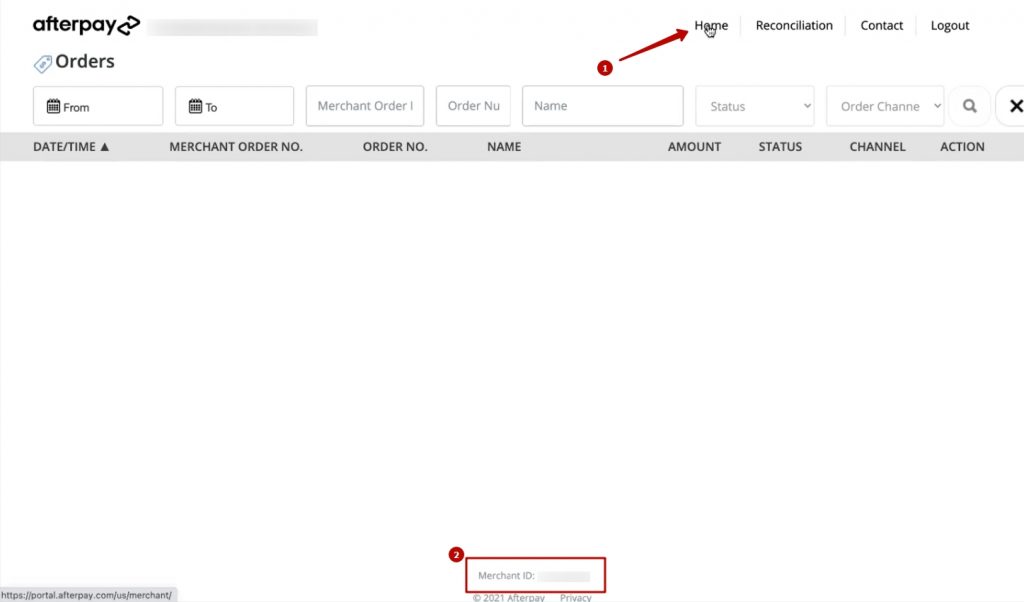
- The Secret Key is equivalent to the password for connecting to Afterpay. The Afterpay team should have sent your Secret Key to the email linked to your account. Find the email in your inbox and copy the Secret Key.
Note: If you can’t get the Secret Key from there, reach out to your Business Development Manager and obtain your Secret Key. Alternatively, you can reach the Afterpay Merchant Support by raising a ticket or contacting the team directly.
How to use Afterpay login details to connect to Synder
Paste your Afterpay details to the corresponding fields in Synder on the “Connect integrations” step during the onboarding and hit Connect to grant permission to Synder.
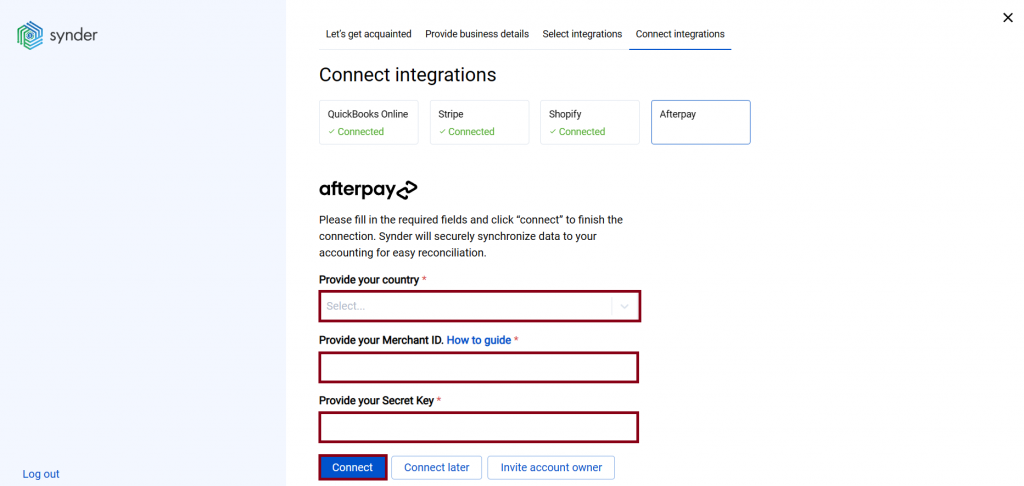
Well-done! Now finish the configuration and enjoy automated data synchronization!
Reach out to the Synder team via online support chat, phone, or email with any questions you have – we’re always happy to help you!
Hi
Thanks for the insight. But, how do I find my business Development manager because I haven’t gotten my secret key
Hello, Jacobs! To find your Business Development Manager in Afterpay and get your secret key, check your email for any communications from Afterpay, as your Business Development Manager may have already reached out. If you don’t find any relevant emails, contact Afterpay’s customer support via their official website or app, explaining your situation and asking for the contact information of your Business Development Manager. Additionally, log in to the Afterpay Merchant Portal and look for any notifications or messages that might contain these details. Networking with other merchants can also help, as they might have contact details for their Afterpay Business Development Manager. Finally, you can contact the Afterpay sales team directly through the “Contact Us” section on the Afterpay website, explaining that you need your secret key and haven’t been able to get in touch with your Business Development Manager.
I want to security code for afterpay
Hello! To find your security code, please log in to the Afterpay app or website and go to Account or Settings. Then, navigate to Security Settings, where you can find your security code or generate a new one. If you can’t find it there, please reach out to Afterpay customer support.
Hello I don’t know my portal key for afterpay and I want to know how much I own on afterpay so I can start paying them off so I can use my account please. Can u please send me the portal key.
Hello Shereen! To get a portal key from Afterpay, please log in to your merchant account on the Afterpay website. Navigate to “Settings” or “Account Settings,” and find the “API Credentials” or “API Keys” section. Generate a new portal key if you don’t already have one, and copy it for secure storage. If you encounter any difficulties, contact Afterpay support for further assistance.
Hi ,where I can see my security code in afterpay thank you
Hello Dacy! To find your security code, please log in to the Afterpay app or website and go to Account or Settings. Navigate to Security Settings, where you can find your security code or generate a new one. If you can’t find it there, please contact Afterpay customer support