Once you sync a Stripe transaction with Synder, you may find it having the wrong customer name in QuickBooks, however, it is easy to fix this with Synder.
The system gives you freedom in choosing the right place in Stripe to take the customer name from, as there are several available on Stripe. Note, you will not be able to change the customer name in Synder, so you need the system to take the right name from your Stripe side. Here are the steps to follow:
- Open Synder → select the organization needed in the top left corner → open the Settings tab → choose Stripe in the Integration dropdown. Alternatively, click on the Person icon in the upper-right corner → choose My account and click on Sync settings under Stripe.
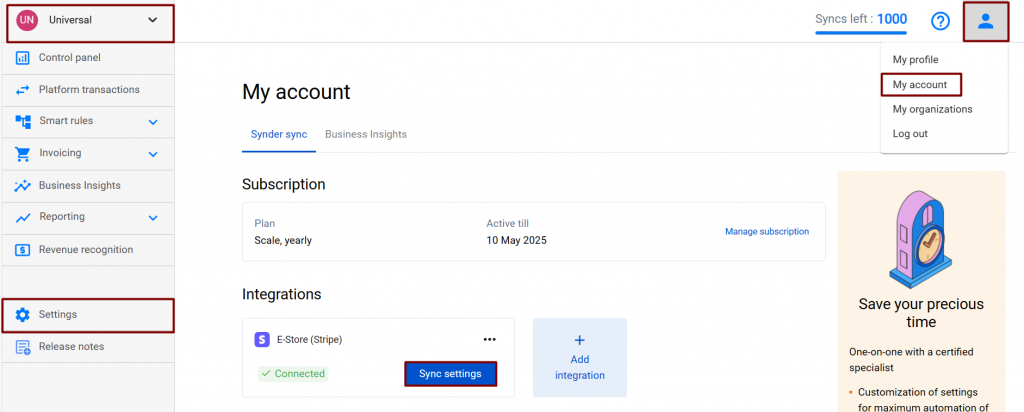
2. Select the Sales tab of the Settings.
3. Drag the name of the field, from which the customer name should be taken, to the top of the list in Customer name search priority.
4. Press the Update button at the bottom of the page.
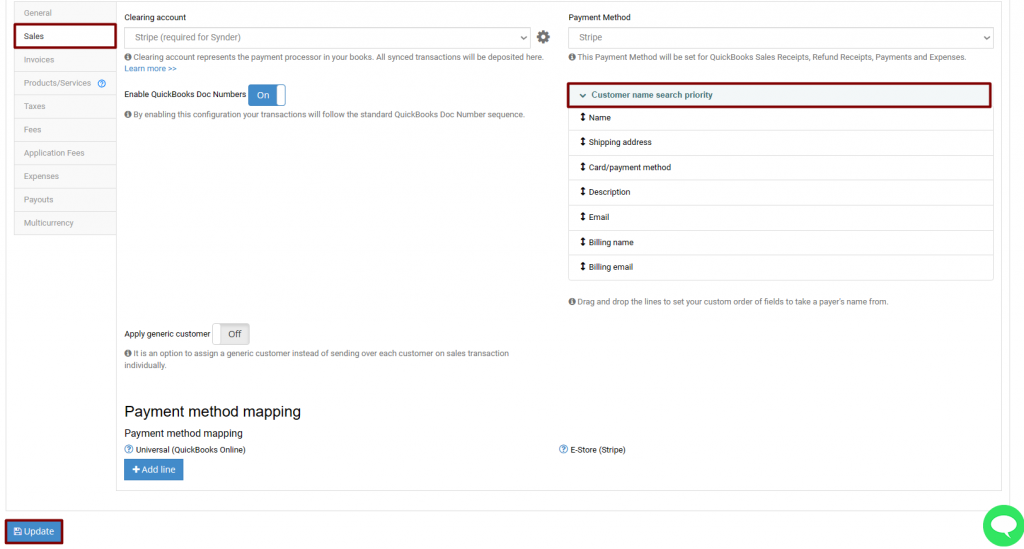
Congratulations, you did it!
Now roll back and sync the same transactions again, and check the result on the QuickBooks side:
1. Go to the Platform Transactions tab.
2. Select transactions with the wrong customer.
3. Click on the Actions button in the upper-left corner, select Rollback, and click on Rollback in the pop-up window.
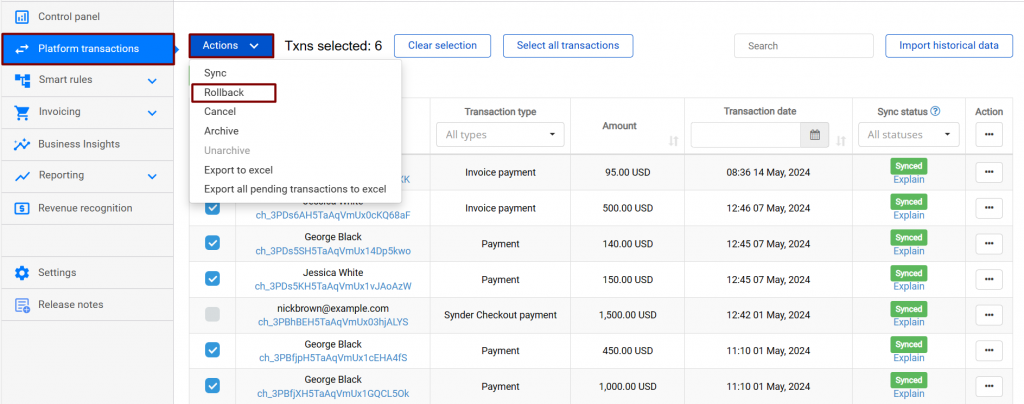
4. Once they have a Deleted status, click on Actions, hit Sync, and click on Sync in the pop-up window.
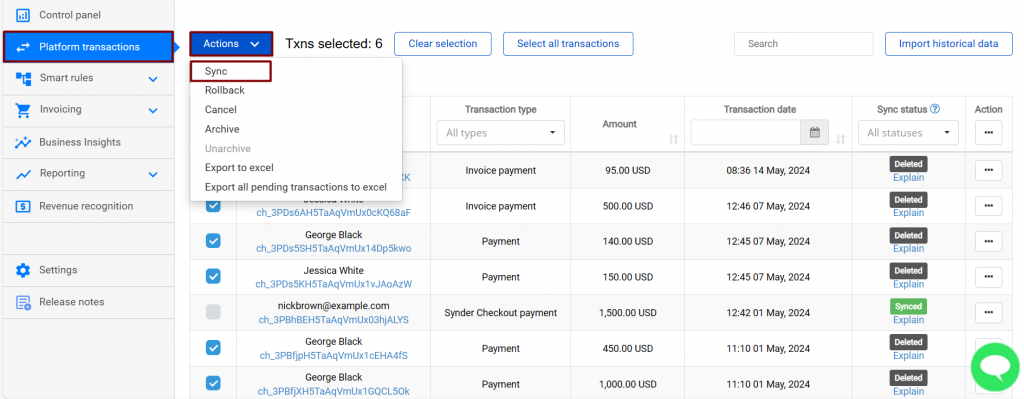
Note: Synder checks customer fields in Stripe transaction and compares them with the Display name as a field of the customer on the QuickBooks side.
Reach out to the Synder Team via online support chat, phone, or email with any questions you have – we’re always happy to help you!
I have customers with multiple projects. Billing is based on project. A customer that have multiple projects will be invoiced for each of his projects. How would Synder reconcile (match) that right project with the right invoice?
Hello Daniel! Thank you for your comment. Synder will work with projects based on the display name you have on the invoice.