What It Means
For some reason, Synder cannot see the account, which you selected in Synder settings, in QuickBooks/Xero.
Possible Reasons
There can be 2 reasons:
A. The connection with QuickBooks/Xero was interrupted.
B. The account was deleted (made inactive) in QuickBooks/Xero.
How To Fix It
Reason A. The connection with QuickBooks/Xero was interrupted.
- Click on the Person icon in the top-right corner.
- Select My account.
- On the card indicating the accounting platform connected, please click on three dots and press Disconnect. Then, connect it back again.
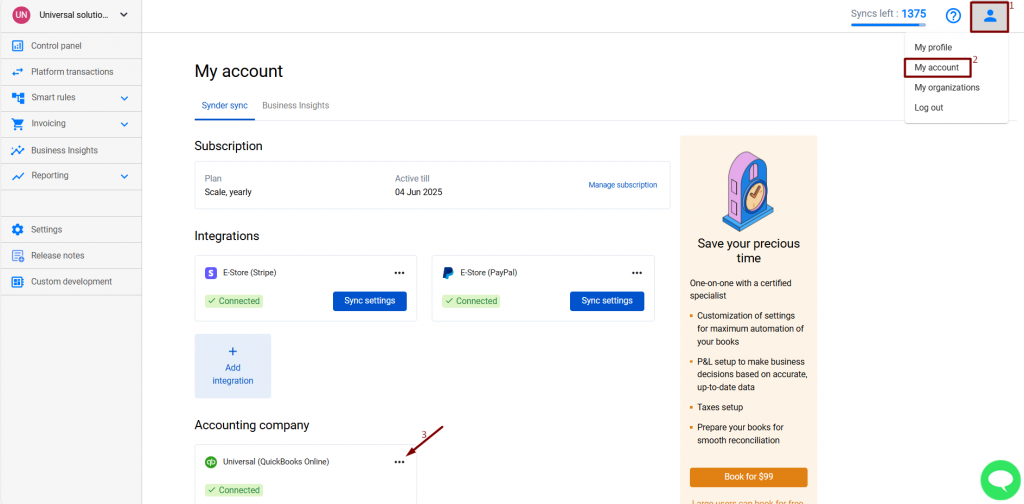
Reason B. The account was deleted (made inactive) in QuickBooks/Xero.
- Navigate to Settings → select the desired integration in the dropdown.
- Find out the name of the account you have specified in Synder under the respective tab. So, if it is a Sales Clearing account, click on the Sales tab, etc.
- Go to QuickBooks/Xero (Accounting → Chart of Accounts) and make sure that the account you specified in Synder is active or create a new one in your accounting company, if needed.
- Refresh the Synder settings page and select the necessary account.
- Press Update at the bottom of the Settings page.
- Select the failed transaction and click Sync to re-sync it to the existing account.
Reach out to Synder Team via online support chat, phone, or email with any questions you have – we’re always happy to help you!