Managing multiple tax obligations and currencies is no easy feat for businesses and accountants serving them, especially with constantly shifting global tax rules and fluctuating currency rates.
Enter Synder. The tool’s multi-tax and multicurrency functionalities are designed to steer through these challenges and make sure those complex issues are easily handled with automation. By offering seamless integrations with popular accounting platforms like QuickBooks Online and Xero, Synder ensures that businesses can maintain accurate records, achieve tax compliance, and manage multicurrency transactions efficiently. Let’s explore these functionalities and dive deep into how Synder can help Canada-based businesses work with taxes and international transactions.
How Synder works with taxes
Synder’s approach to sales tax calculation
Synder calculates sales taxes based on the sales total amount and the tax amount it receives from various payment processors like Stripe, Square, PayPal, and more. Using this data, Synder calculates the tax rate and matches it to the respective tax codes in your QuickBooks or Xero accounts.
For US-based QuickBooks companies
The majority of US QuickBooks users benefit from an automated sales tax feature. This feature determines the applicable sales tax based on the address of the sale or company address. In this situation, Synder only marks products as taxable or non-taxable, based on the tax information provided by the payment processor. The tax percentage is calculated by QuickBooks Online.
However, in cases where businesses prefer Synder to do the tax calculations instead of QuickBooks, they can activate this feature in the app. Once activated, Synder will take care of all tax calculations. If you’d like the tax to be included in the sales total, you’ll need to disable this feature.
For non-US based QuickBooks or Xero companies (including Canada)
Synder offers a dynamic range of tax settings for its Per Transaction sync mode. You can approach taxes in two ways:
Option 1: You can either record all the taxes as line items in your sales receipts or invoices and post them to a common liability account. After this, you can use any third party tool (such as Avalara, TaxJar, etc.) to calculate tax details and manage tax filing.
Option 2: Alternatively, you can let Synder transfer all the tax amounts from your sales channels to the books and allocate them properly. In this case, QuickBooks will be a source of truth for tax filing. In order to make this work, taxes on both the QuickBooks/Xero side and taxes on the payment processor side should be set up. After that, Synder will be able to take tax information from the sales channel and match them with QuickBooks/Xero tax codes. In this case, your accounting system will show all taxable totals and all tax reports correctly.
This functionality works by default without any additional setup on Synder’s side. The app will simply get a tax amount from a sales channel and then start looking for a matching tax code in QuickBooks. However, let’s explore the details of the tax tracking options available with Synder, to see how it can cover oversimplified or very complicated cases.
Default tax code
If you don’t yet have a specific tax percentage set up in your accounting software based on your payment processor info, you can use Synder’s default tax code setting. This way, you’ll protect your books from failed transactions if the necessary tax code with the percentage is missing in your accounting system.
Zero-rated tax code
Additionally, if the tax amount from the payment processor is $0, Synder’s zero-rated tax code can be utilized. This setting will help you record the tax as 0.0% instead of Exempt, which helps you make sure everything is recorded correctly.
Generic tax code
You can set the settings so that a specified tax code is applied to all your transactions once they get into your QuickBooks or Xero account. This setting may be used when you want this tax code to override the existing taxes from your payment processor, or when you want it to be applied to non-taxable transactions only.
Tax on shipping
If you sell and ship to provinces where the shipping charges are taxable, you can use Synder settings as well to set up a tax on shipping.
Applying VAT based on sales location
Synder will assign tax code from QuickBooks based on the matching percentage. However, when multiple tax codes have the same percentage, it may be tricky to identify the needed tax. In this case, Synder uses some additional parameters to find the needed tax code. In case the sales channel doesn’t provide the needed information about taxes to identify the right tax code, Smart Rules can come into play.
Using Smart Rules, you can set the conditions for applying a certain tax yourself. For example: if the product is ‘X’ and the shipping address contains ‘y’ in the province name, apply tax code ‘Z’. This way Synder will be identifying the tax codes based on these rules.
For businesses with both domestic and international sales, Synder’s Smart Rules engine is a game changer. This functionality allows users to apply varying VAT rates depending on the sales destination, be it Canada, the UK, EU, US, or other countries. Note that as of now Synder’s Smart Rules are exclusively available for the QuickBooks Online accounting platform .
The process is simple:
- Select the necessary rules template.
- Customize the template as needed.
- Sync your transactions and verify the results within your accounting software.
For example, you can create a flow to manage the sales tax for your Canadian sales in QuickBooks: if the receipt includes Quebec in the shipping line, then in QuickBooks, the tax should be applied to Quebec. This way you’ll be able to file Canadian taxes correctly.
Discover how Synder helped QUANTU record and file Canadian taxes correctly.
How Synder works with multicurrency
The prelude: Prepping the ground
Before Synder can work its magic, businesses need to ensure their accounting software is ready to handle multicurrency operations.
- For QuickBooks Online users: The multicurrency setting must be enabled. It’s crucial to note that once activated, this setting is irreversible, hence consulting with an accountant beforehand is advisable.
- For Xero users: Ensure that the multicurrency feature is activated in the Xero company settings. Some users might need to upgrade their Xero plans to access this feature.
Note that to synchronize multicurrency transactions with Synder, you should be on a Medium, Scale, or Large plan. Without this, only transactions in home currency will be recorded in your accounting. For example, if you’re operating your business from Canada, only CAD transactions will appear in your records, and transactions in other currencies won’t be synchronized.
Synder’s approach to multicurrency synchronization
Once the Multicurrency feature is activated both in your accounting system and Synder, you’re ready to handle international transactions in two ways. You can choose to record the said transactions in your home currency (assigning all transactions to a single account), or in their original currency (routing transactions to dedicated accounts per currency).
a. Assigning transactions to one account
Upon connecting Synder to your accounting software (like QuickBooks Online or Xero), it auto-creates a ‘clearing account’ in your primary or home currency. This could be labeled after payment platforms, for instance, Stripe or PayPal, as mandated by Synder.
All transactions, irrespective of their original currency, are funneled into this singular account. Synder uses the exchange rates from payment platforms for conversions. However, if this data is missing, the tool defaults to the built-in plugin exchange rates of the accounting software based on the date of the transaction.
For example, Synder will sync transactions in CAD if payouts from different currencies are deposited into a single bank account in CAD.
The beauty of this approach lies in its simplicity. By default, all transactions route into one account, eliminating the need for additional setup. Users simply need to sync transactions across multiple currencies to see this in action.
b. Channeling transactions to dedicated accounts per currency
For businesses that maintain multiple bank accounts, especially when receiving payouts in different currencies, Synder provides the flexibility of dedicating specific accounts for individual currencies.
Here’s how it works:
- Account Setup in Accounting Software: Within platforms like QuickBooks Online or Xero, users must manually establish separate clearing accounts for each currency they deal in, like “Stripe CAD” or “Stripe EUR”.
- Configuration within Synder: Following this, in Synder’s settings, these accounts are designated for different transaction types—Sales, Fees, Application fees, and Expenses.
This way, Synder will sync transactions in their initial currency.
- Synder will create transfers in the corresponding amounts in the corresponding currencies (according to the amounts in the payment processors) from clearing to checking accounts, zeroing out all the clearing account respectively (e.g. transfer from Stripe CAD to chequing CAD, transfer from Stripe USD to checking USD).
Conclusion
With the continuous expansion of ecommerce and international sales, having an effective tax management system and reliable multicurrency management is crucial. These tasks don’t have to be daunting challenges anymore, as they can be effectively handled by smart automated software. With Synder’s seamless integration and robust features, businesses and accountants serving them can effortlessly keep their books accurate and up-to-date, irrespective of the myriad currencies they deal in.
Synder offers a versatile and powerful solution that addresses these challenges head-on, ensuring that you can focus on growth while it takes care of the nitty-gritty tax details and multicurrency issues.
Discover the full potential of Synder by signing up for a 15-day free trial, or hop on Synder’s weekly educational webinar to see how everything works and ask questions. Optimize your processes and work smarter!

.png)

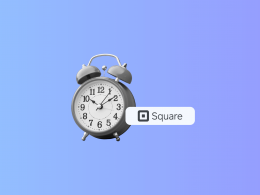
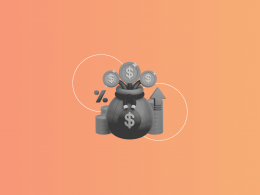


Thanks for the article! These features look amazing.
Thank you, David, we’re glad that you like Synder’s multi-tax and multicurrency features. They really streamline a lot of bookkeeping work!