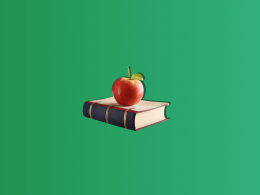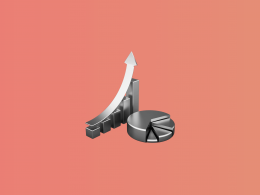If you are considering canceling your QuickBooks subscription, you’re not alone. QuickBooks is a popular accounting software program, but it may not meet the needs of all businesses. Whether you’re looking to cancel your subscription due to cost or simply because you’ve found a better accounting solution, this step-by-step guide will help you successfully cancel your QuickBooks subscription.
We’ll walk you through the cancellation process, from finding the right cancellation form to receiving your final invoice and receipt. With this guide, you can rest assured that you’ll be able to cancel your QuickBooks subscription quickly and easily.
Why you might want to cancel your QuickBooks subscription
There are a variety of reasons why you might want to cancel your QuickBooks subscription. Perhaps you’re looking to save money by switching to a cheaper accounting software solution. Or, you might have found an accounting solution like Synder, for example, that meets the current needs of your business. No matter what your reason is, it’s important to understand the process of canceling your QuickBooks subscription.
However, before deciding to cancel your QuickBooks subscription, it’s important to consider whether or not you really need to make the switch. In some cases, doing so may not be the best choice for your business. For example, if you have a large number of transactions that need to be tracked, you may find that QuickBooks is the best option for you. Additionally, if you’re switching to a different accounting solution, you may need to invest extra time and money to make the transition and make sure that the new solution really meets all the necessities of your business.
Read this article to find out more about QuickBooks alternatives.
Steps for canceling your QuickBooks subscription
Once you’ve decided that canceling your QuickBooks subscription is the right choice for your company, you’ll need to follow the steps outlined below.
a. Finding the cancellation form
The first step in canceling your QuickBooks subscription is to find the cancellation form. To do this, you’ll need to log into your QuickBooks account and navigate to the “My Account” page. From here, you should be able to find the cancellation form.
If you have trouble doing so, go to the “Help” section and look for the “Cancellations” page. On this page, you’ll find the cancellation form you need to fill out.
If you still can’t find the form, you may need to contact QuickBooks customer support for assistance.
b. Understanding the terms and conditions
Once you’ve located the cancellation form, it’s important to read through the terms and conditions carefully. It’s very important to do that because these terms and conditions will outline the exact steps you need to take to cancel your subscription, as well as any applicable fees.
QuickBooks may require you to provide a valid reason for canceling your subscription, and you may also have to agree to certain terms and conditions. Make sure that you understand all the terms and conditions before submitting the cancellation form.
c. Completing the cancellation form
Once you’ve read through the terms and conditions, you can proceed to fill out the cancellation form. Make sure to include all of the required information, such as your account number, the date of your cancellation, and any other relevant data like your billing information, and the reason for canceling your subscription. Read the form carefully and fill it out completely and accurately.
As soon as you’ve filled out the form, you can submit it for review.
d. Receiving your final invoice and receipt
After your cancellation request has been processed, you’ll receive the final invoice and receipt from QuickBooks. This will outline any applicable fees that you may be responsible for, as well as any applicable refunds. Make sure to review these documents carefully to ensure that everything is accurate.
You should remember to save this invoice and receipt for your records and keep your QuickBooks account open until the end of your billing cycle to ensure that you’re not charged for any additional services.
What to do if you have trouble canceling
If you have trouble canceling your QuickBooks subscription, you may need to contact QuickBooks customer support. They can assist you with any technical issues, understanding the terms and conditions or answer any questions you may have about the cancellation process. They can also help you with any other issues you may be having with canceling your subscription.
Conclusion
Canceling your QuickBooks subscription doesn’t have to be a hassle. With this step-by-step guide, you can easily and quickly cancel your QuickBooks subscription. From finding the right cancellation form to receiving your final invoice and receipt, this guide will help ensure that your cancellation process goes smoothly. Take all the steps, and you’ll be able to cancel your QuickBooks subscription quickly and easily.
If you’ve already decided to cancel your QuickBooks subscription or are currently considering this option, check out what Synder Sync accounting software can offer. It was tailored specifically for the busy e-commerce industry and meets all requirements of this type of business. It’s straightforward, user-friendly, features inventory management, multi-currency compatibility, bank account reconciliation, and other vital things for e-commerce companies.
What makes Synder a perfect accounting solution? The answer is simple – it unites a lot of popular sales channels like Amazon, eBay or Shopify, and payment gateways such as Stripe or PayPal (check the whole list of integrations) in one source of truth and transfers the data related to your sales transactions, platform fees, etc. to the books. Since this process is totally automated, your books stay clean from data duplicates, mistakes or discrepancies, which ensures that the reconciliation process goes accurately and smoothly.
Still in doubt? Get your chance to try out Synder Books for free or book a demo.

.png)