Efficiently managing and reconciling sales transactions is crucial for any business, particularly when integrating e-commerce solutions like Shopify with accounting systems like Oracle NetSuite.
In this article, we’ll focus on the process of reconciling Shopify sales and payouts in NetSuite using Synder.
Matching journal entry total to the reports in Shopify
Once you are onboarded to Synder and have connected all the platforms, you’ll see a list of daily summaries showing your most recent Shopify sales..
In our example, where Shopify sales and payments are processed through PayPal and Shopify Payments gateways, you’ll see two daily summaries — one for each payment gateway:
- One summary for the Shopify Payments/Shopify cash (manual) transactions
- One summary for the orders paid via PayPal
You’ll see the journal entry totals, which represent the net amount earned — with refunds and fees already excluded.. It should match the report from Shopify.
Go to the Synder → Summaries tab on the left-hand side menu.
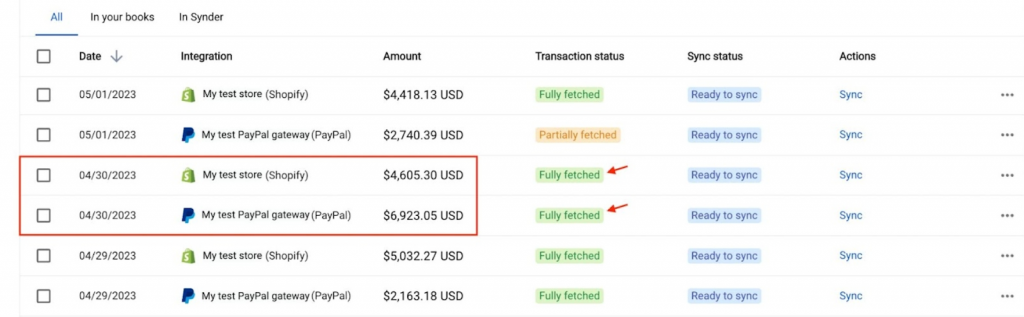
Tip: Make sure the status shows “fully fetched”, which means that all the transactions for the day were successfully imported to Synder, and that the totals align accurately.
In Shopify, go to Reports in the left-hand side menu → Finances summary and select the needed day (in our example, it’s April 30, 2023).
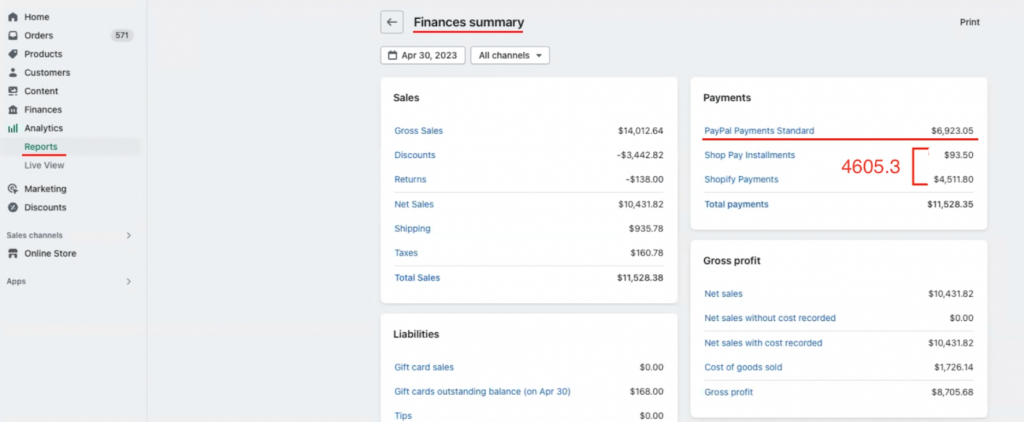
Matching profit and loss to Shopify reports
Once you sync both summaries to the books, your income statement (P&L) will get updated according to your mapping. In this example, Synder’s default mapping is used — all PayPal sales are posted to one account, and all Shopify Payments sales to another. You can customize this mapping to fit your need and use groups in Synder’s mapping table to view detailed platform-level data in your profit and loss report.
To see your income statement in Oracle NetSuite, go to Financial → Reports → Income Statement.
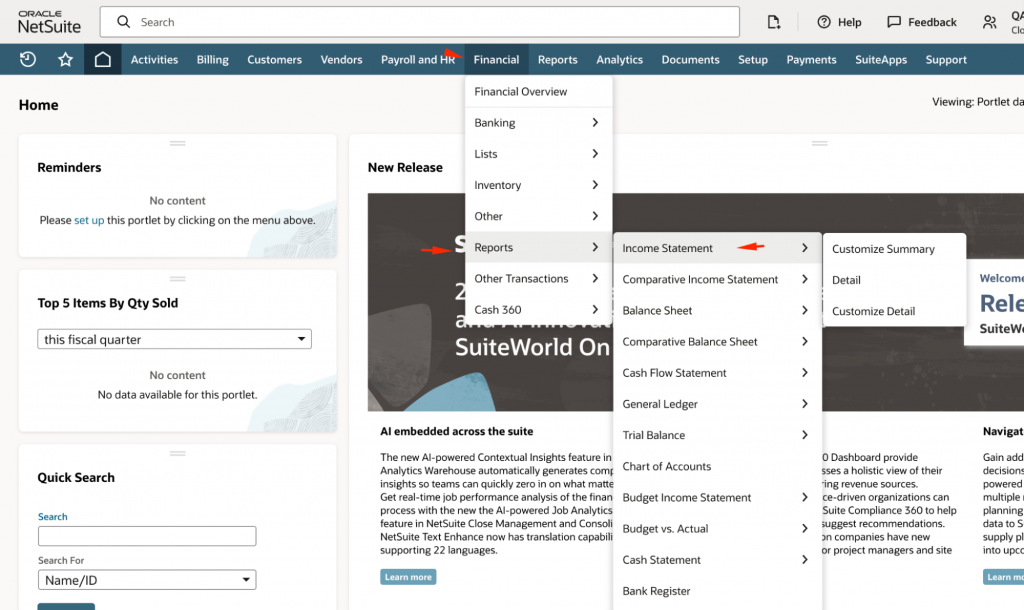
Select the required period and click Refresh (in our example, it is the entire period, which extends until 30 April 2023).
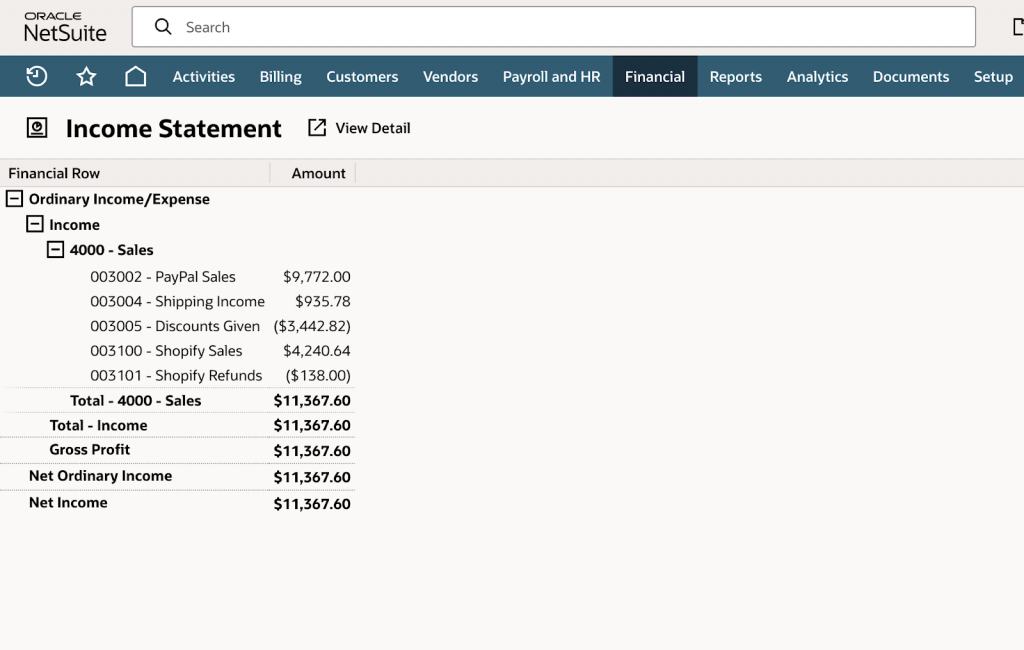
The total income in the profit and loss will equal “Total sales” minus “Taxes” (Located on the balance sheet) from the Finances summary Shopify report, which is $11367.6 = $11528.38 – $160.78.
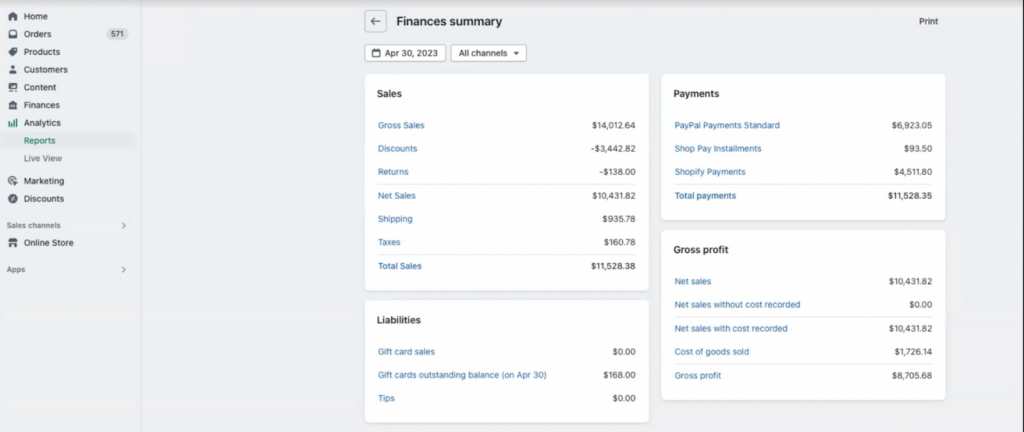
The “Gross sales” from the Shopify report equals the sum of the Shopify and PayPal sales from the profit and loss: $14012.64 = $9772 + $4240.64
This way, you’ll always be able to see how Synder is updating your income statement.
Reconciling journal entries in Oracle NetSuite
Once the journal entries are synced to the books, the clearing account balances will rise, as Synder uses a separate clearing account for each platform to simplify reconciliation. If your Shopify has manual orders or Shopify POS, the orders will be broken down into separate categories as well, so you may have several clearing accounts per Shopify.
The account that represents all online sales will be cleared out automatically, as Synder synchronizes payouts (money transfers from your payment processor to your bank) and posts them to your books, debiting the clearing and crediting the checking account. So if the payout for April 30 happens on May 4, then it’ll be on May 4 that the clearing account balance will go down, and the checking account balance will go up.
You’ll be able to match synced payout amounts under the Match Bank Data option and reconcile in one click, as pictured below:
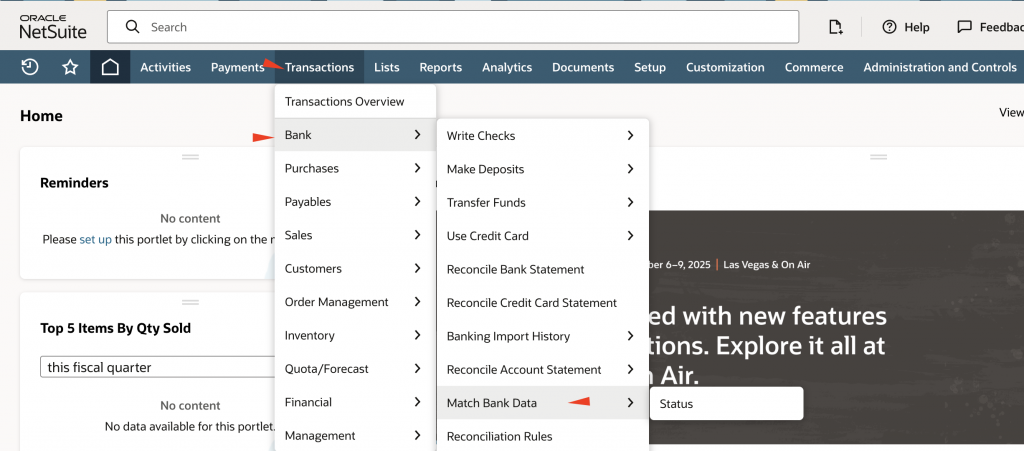
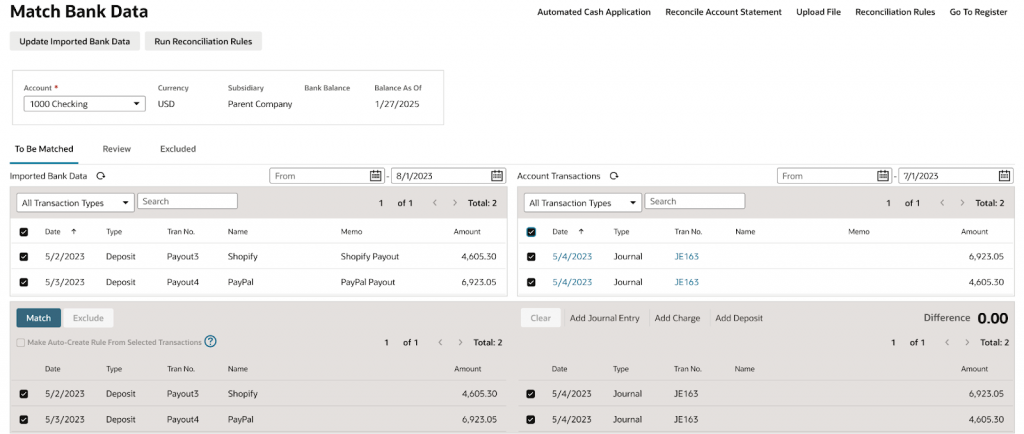
Why do my daily totals not match Shopify?
There are several reasons why daily journal entry totals may not match the totals from the payment processor reports. Below are the most common reasons and solutions:
A summary is “Partially fetched”/“Partially synced”
The “Partially fetched” status means that some transactions for the day weren’t imported successfully. If you click “See details” for a summary with such a status, you’ll be able to see that some transactions are pending, which means that the app is still processing them; that’s why the total won’t match.
Solution:
Please wait for the app to finish processing your day (some platforms, like Amazon, won’t approve their fees for up to 2 weeks, so this process can take a long time), or contact the support team to double-check the reasons for the partly fetched status.
Multi-currency enabled
If you enable multi-currency in Synder, this means that a summary for one day will have several journal entries (each in its own currency), so the total will show the combined amount for all summaries (converted to your home currency).
Solution:
A good approach here is to run reports by currency for both the payment processor and your books (you can map each currency to a separate clearing account) and reconcile clearing accounts individually, currency by currency.
Other reasons
If the totals still don’t match after checking the common causes, there might be other reasons. In all other cases, it’s recommended to turn to the support team, attaching the screenshots with the totals from the payment processor you were comparing against. The support team will be able to look into the issue and tell which reports should be used in your specific case.
Reach out to the Synder Team via online support chat, phone, or email with any questions you may have about Oracle NetSuite or Shopify – we’re always happy to help you!
