Overview:
In this guide, you will learn how to navigate your account in Synder with the updated interface and how to manage the new Organization’s functionality.
What is an Organization?
An Organization is one QuickBooks or Xero company connected to your Synder account. With the help of this functionality, any bookkeeper, accountant, or business owner can now easily manage each of their clients or accounting systems having separate Platform transactions tabs.
Note 1: Each of the QuickBooks or Xero company is treated as a separate Organization.
Note 2: You can seamlessly connect multiple payment gateways/eCommerce platforms to one organization.
How to access Settings?
After switching to the desired organization and wishing to adjust settings for this company, click on the Person icon in the upper-right corner and select My Account. There you will be able to configure the syncing process according to your needs, manage subscription, invite additional users or members to your account, add more integrations to your organization, and more.
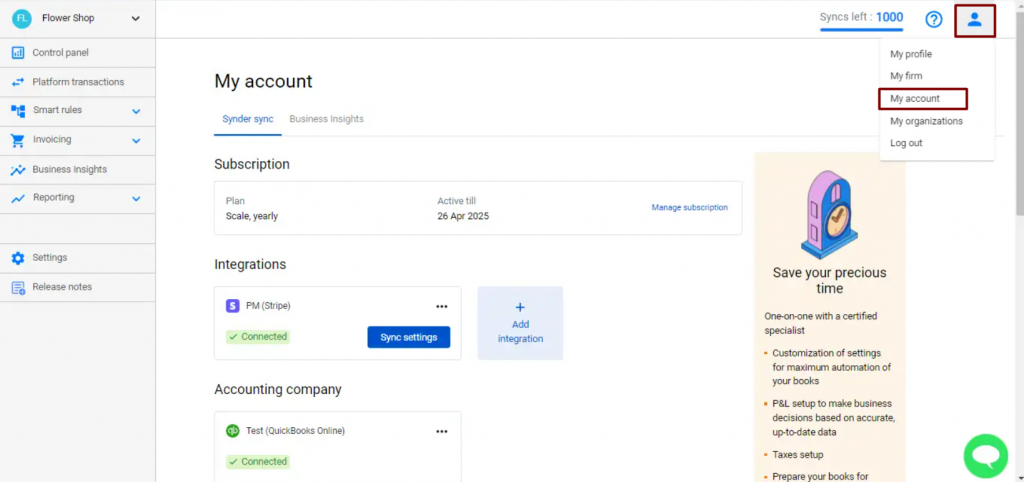
In order to access synchronization settings for a particular integration, follow these steps:
- switch to the needed Organization in the top-left corner of the Synder page;
- navigate to Settings on the left-side menu;
- select the required processor from the Integrations dropdown.
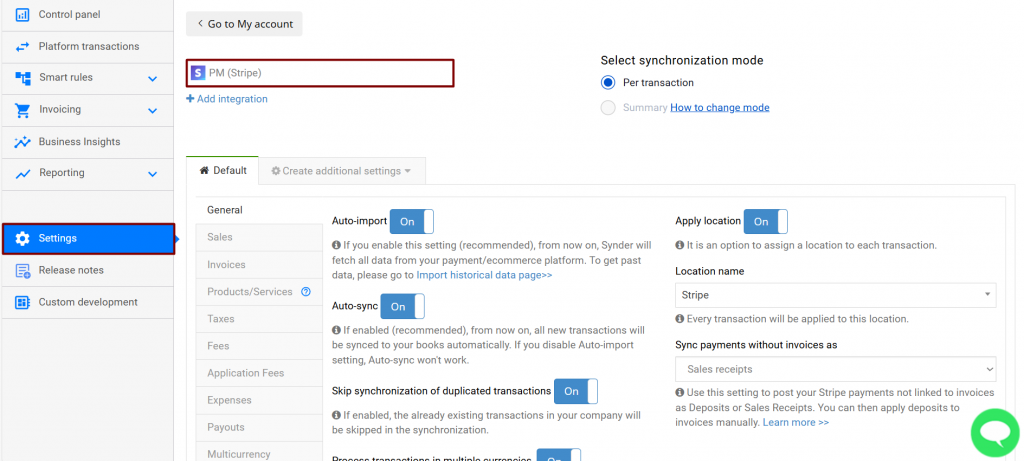
How to add another integration to your Organization?
In order to add another payment or eCommerce platform to your client or business, follow these steps:
- switch to the needed Organization in the top-left corner of the Synder page;
- click on the Person icon in the upper-right corner;
- select My Account;
- in the Integrations section, click Add integration.
Note: you can seamlessly connect multiple integrations to one organization.
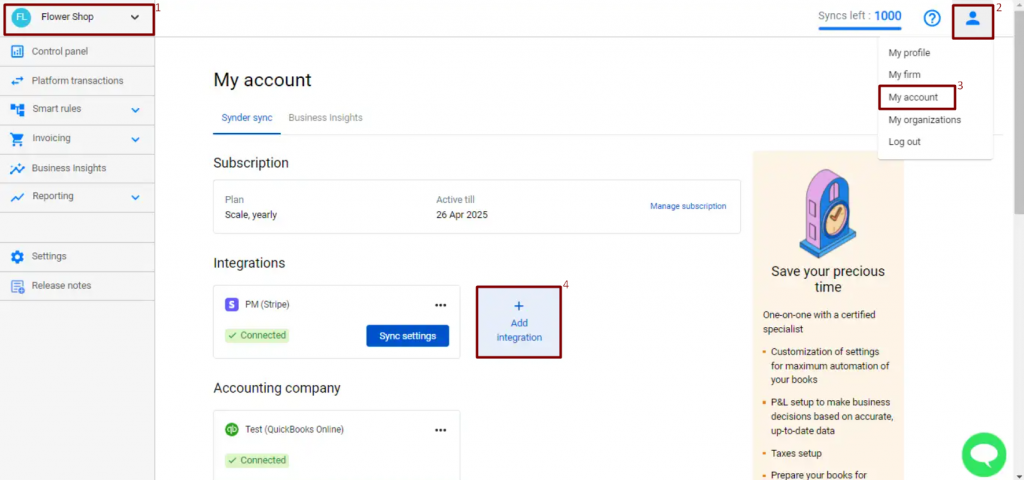
How to create another Synder organization?
Each accounting company is a separate organization, so in order to add a QuickBooks/Xero company, you would need to add a new organization. You will see the steps of connection right away.
Note: once you have connected QuickBooks/Xero, you will be able to use only this exact company with this organization.
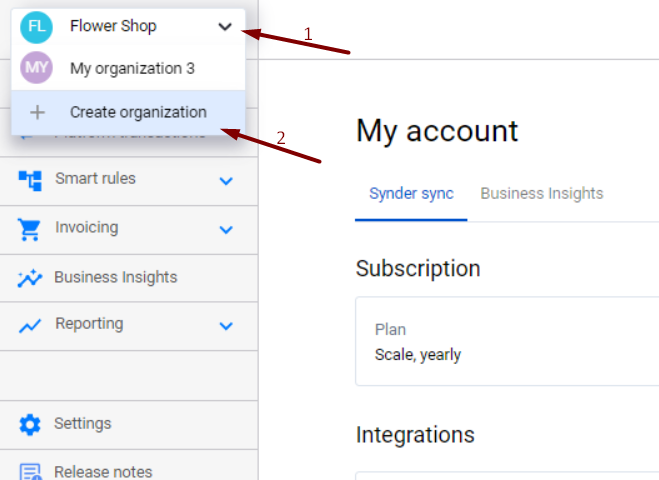
That is it!
Reach out to the Synder Team via online support chat, phone, or email with any questions you have – we’re always happy to help you!
