For location support in Synder, you should first make sure they are enabled in your QuickBooks company. Please follow the instructions below to enable locations in QuickBooks:
1. Log in to QuickBooks Online. Press the gear icon in the upper right corner of the screen and click Account and settings.
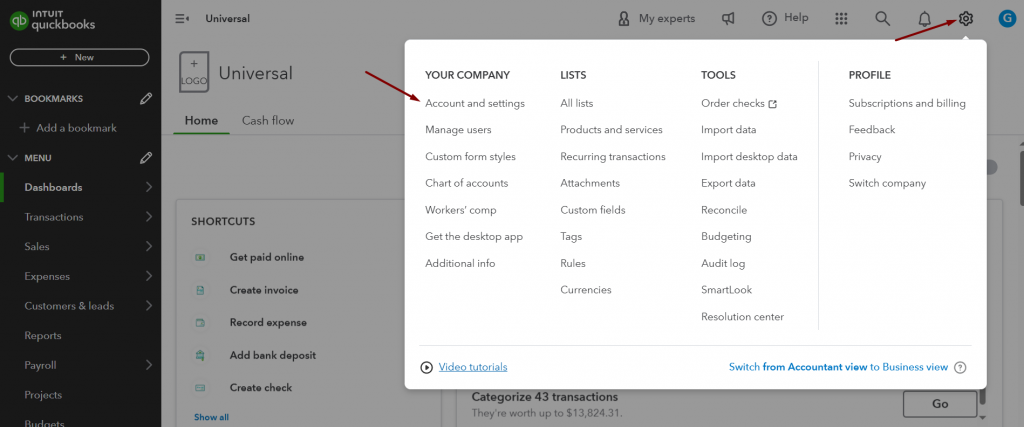
2. Go to the Advanced tab, then click on the Categories and tick Track locations. Press Save, then Done.
Note: Alternatively, Categories can be in the Company tab.
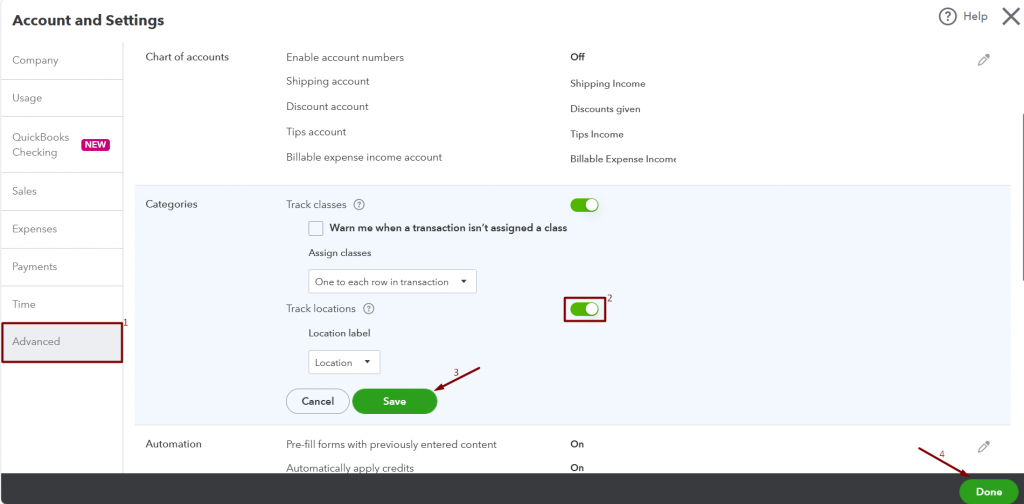
After you enabled locations, you will be able to set up locations in your QuickBooks account, and they will be available for you in Synder settings.
Reach out to Synder Team via online support chat, phone, or email with any questions you have – we’re always happy to help you!

IN QB Online, Company Settings/Advanced, there is no “Categories” item. So I can’t enable locations. We are using QuickBooks Essentials (on-line).
Hello Dixie, Thank you for checking in! In your version of QuickBooks Online the locations might be under Company tab in settings (as opposed to Advanced tab), please check this option out and let us know if that helps. Thank you!