With the help of Synder, you can receive credit card payments from your customers for their open QuickBooks Online invoices and automatically account for them — see how to receive credit card payments from QuickBooks invoices. In the guide below, you will learn how to make sure the copy of the invoice your customer receives from Synder has your correct company details, i.e. email address.
Overview:
Steps on how to set up the correct email address for Synder to show on invoices.
Useful tips on how to send invoices with correct data via Synder to your customers.
Steps on how to set up the correct email address for Synder to show on invoices
- Log in to your QuickBooks Online account.
- Go to Settings (Gear icon) —> Company (Account) and settings.
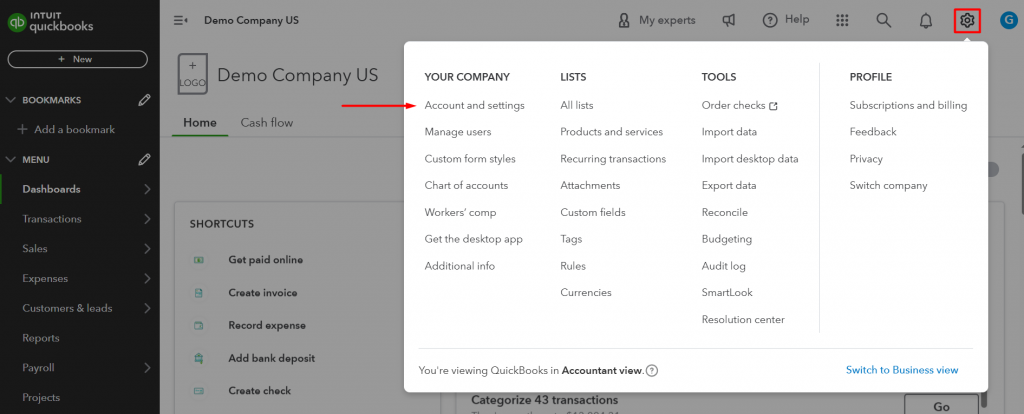
- Check the email address specified on the Company tab (1) —> Contact info (2): if it’s not the one you want your customers to see on the invoices, change it.
- Type in the correct email address into the Customer facing email (4-5) field: note that you might want your company email (the one QuickBooks can contact you by) and public email (the one showing for your customers) to be different. Click Save (5) and Done (6).
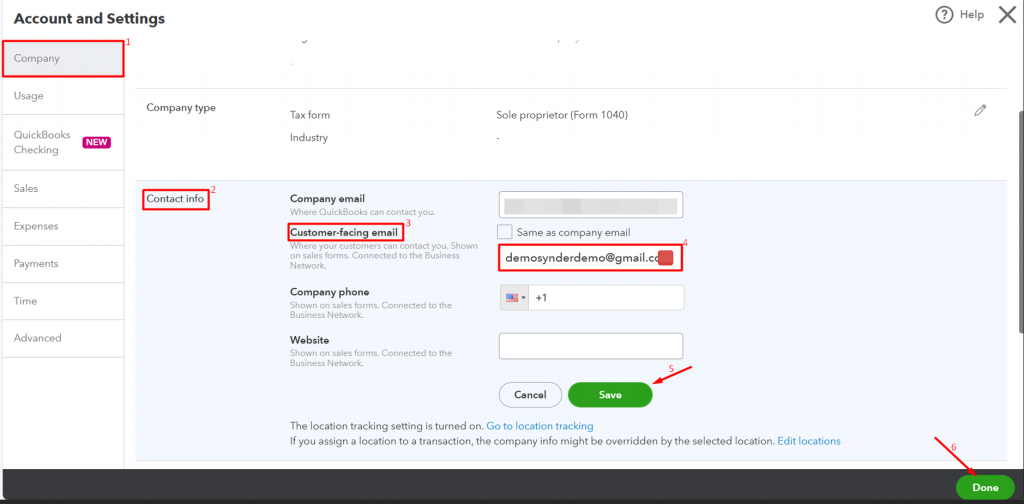
That’s it! Now, the needed email address should be showing on the invoices Synder sends to your customers with the credit card payment option.
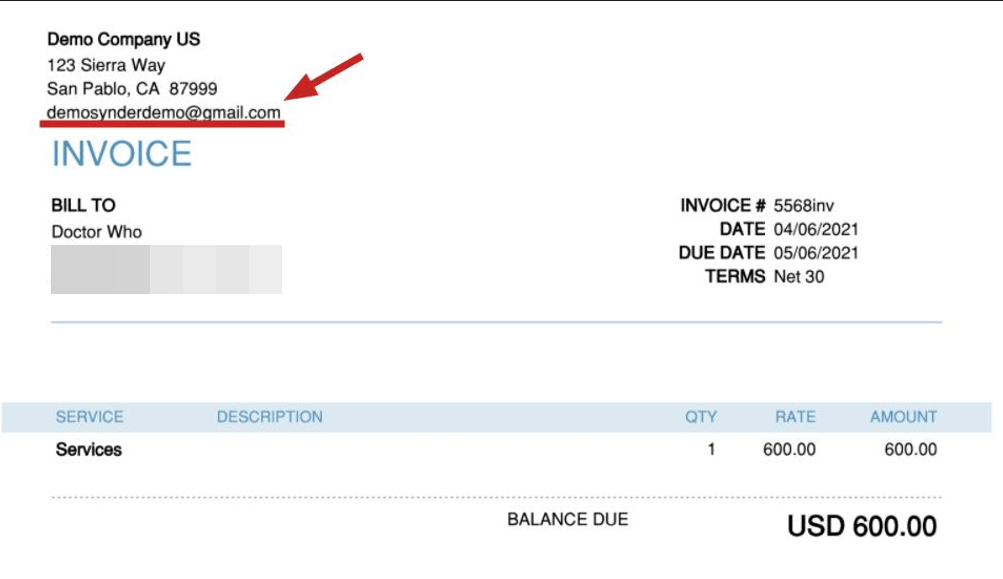
Useful tips on how to send invoices with correct data via Synder to your customers
- If after changing the email in your QuickBooks settings you send a test invoice and the old email address is still showing there, go to Synder —> click on the Person icon in the upper-right corner and select Organization settings —> click Disconnect near the connected QuickBooks Online company and hit Connect to QuickBooks — this way the connection will be updated and all the changes you made on QuickBooks side will be recognized by Synder.
- If you want your Customer-facing email in QuickBooks to be the same as your Company email, check the corresponding box when editing this setting.
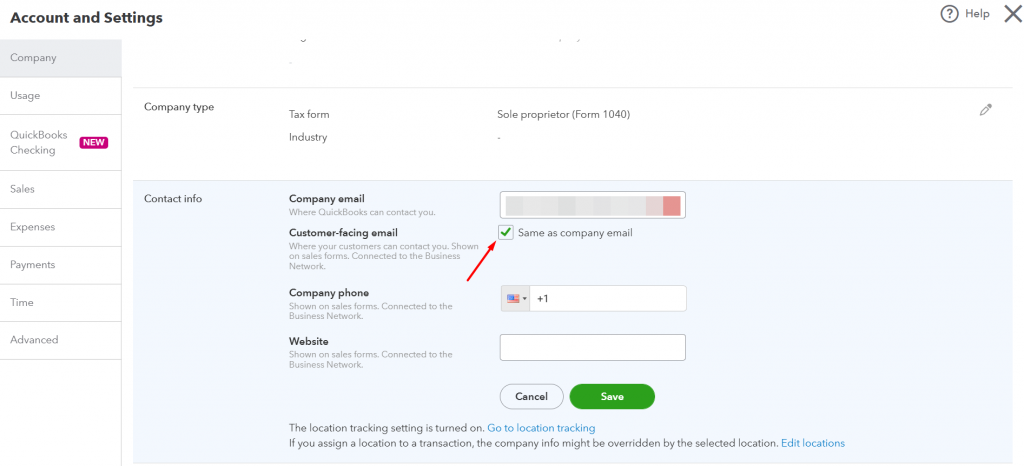
That’s it! Now, the needed email address should be showing on the invoices that Synder sends to your customers.
Reach out to the Synder team via online support chat, phone, or email with any questions you have – we’re always happy to help you!
