In some cases, you may have already reconciled a period in your accounting system when transactions are later rolled back from Synder. This rollback removes the corresponding transactions from your accounting platform (e.g., QuickBooks Online, Xero, Oracle NetSuite, etc.), which can lead to reconciliation discrepancies.
As a result, you might encounter issues such as starting balance discrepancies, especially if the deleted transactions were part of a previously reconciled period. Even if you re-sync the same transactions with identical dates and amounts, the reconciliation will not automatically restore. Manual adjustments are typically required to correct the discrepancy.
Below is an example of a starting balance discrepancy that may appear in your accounting system:
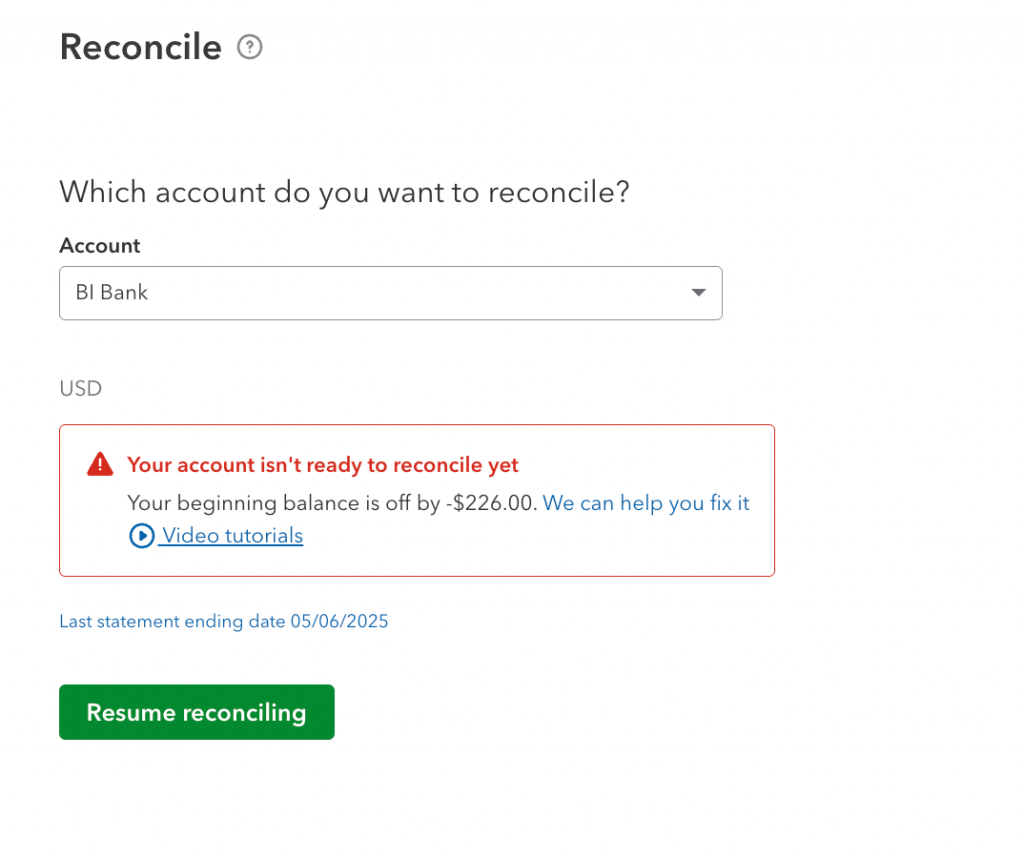
How to resolve the issue in QuickBooks Online
To manually correct the discrepancy and restore your reconciliation:
Locate and open the affected transaction
- Navigate to the Chart of Accounts → locate the relevant account → click View Register.
- Filter or scroll to the date range corresponding to the reconciled period.
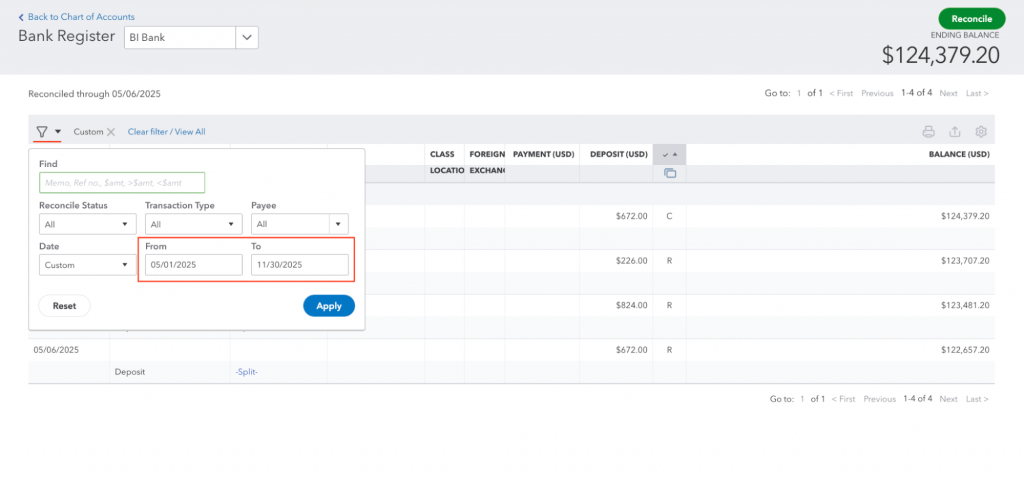
- Sort the register by Reconciliation Status to identify transactions that are not marked as reconciled (these will have a blank status or display “C”).
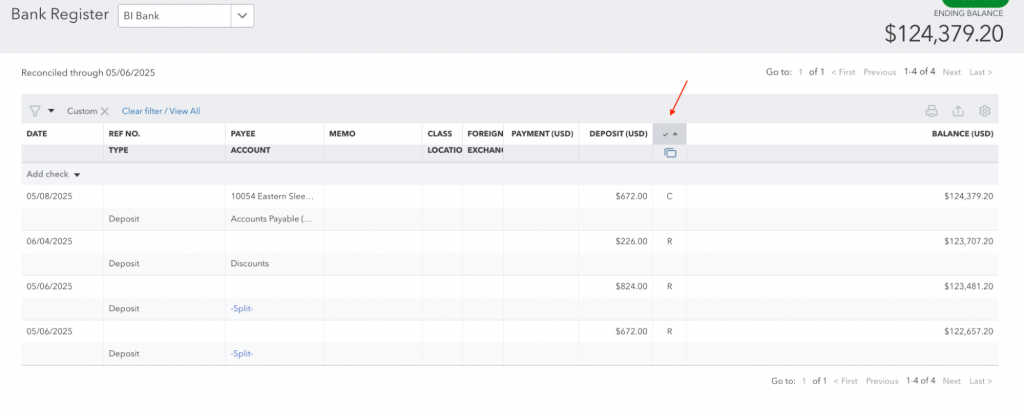
Mark transactions as reconciled
- Click each affected transaction to open it for editing.
- In the Reconciliation Status field, change the value from blank or “C” to “R” (Reconciled).
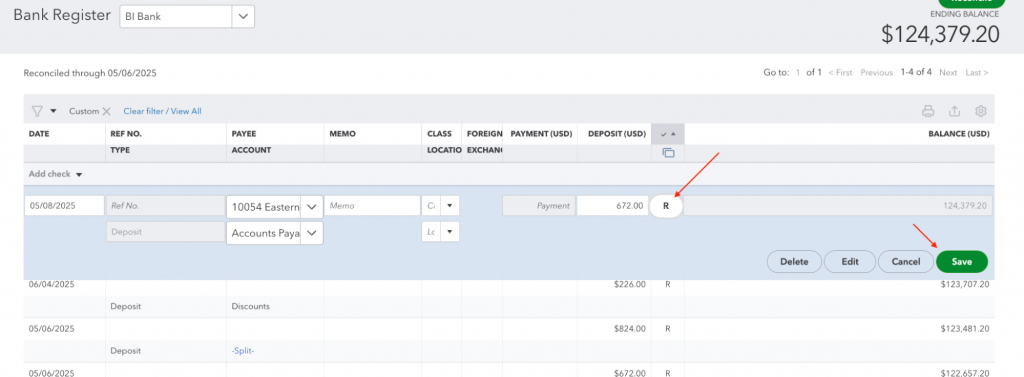
- QuickBooks will display a warning advising against changing reconciliation statuses manually once you click “Save”.
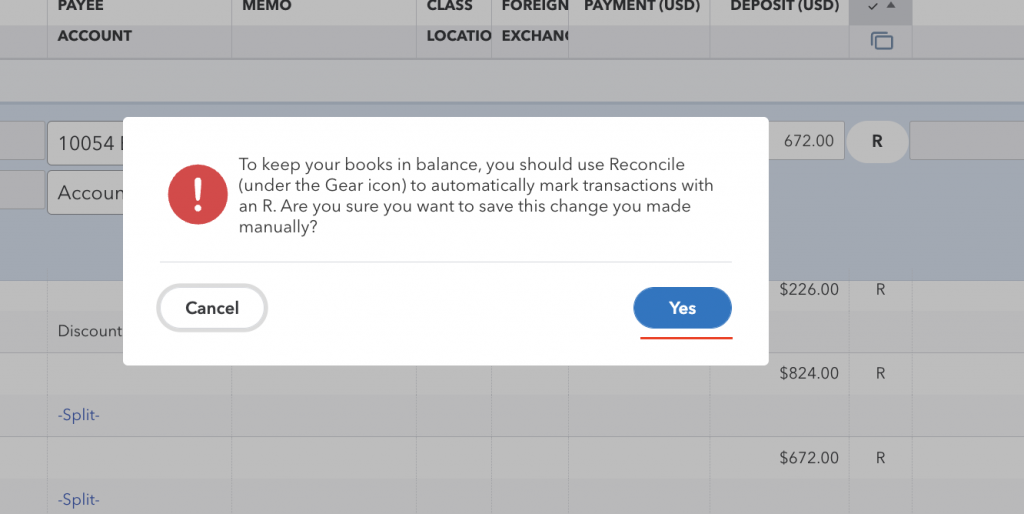
- In this scenario, the adjustment is intentional and safe – click Yes to proceed
Verify the adjustment.
- Once all affected transactions are marked as “R”, the total of these transactions should match the amount of the discrepancy shown in the reconciliation error.
- The starting balance discrepancy should now be resolved.
If you need any assistance with your balance reconciliation, reach out to our Synder Support Team – we’re happy to help.
