The Balance Reconciliation feature in Synder allows users to verify and confirm the accuracy of synchronized financial summaries before posting them to their accounting system. It ensures that the selected summaries match the expected starting and ending balances for a defined period, providing transparency, control, and precision over your financial data.
This feature is available for users working with daily or payout-based summaries on the summary sync mode, where maintaining alignment between integration details and account balances is critical.
Preparation
Before initiating the balance reconciliation, ensure that all summaries within the selected period are fully processed:
- Fully fetched – all transactions for the period have been successfully imported.
- Partially fetched – some transactions are still importing or have failed to import.
- Pending – transactions are still being fetched from the integration.
Any incomplete or failed transactions should be reviewed and resolved before balance reconciliation.
Note: Most failed transactions include troubleshooting instructions directly in the error message, on the individual Transaction List. If further clarification is needed, reach out to Synder Support.
Balance reconciliation process
The reconciling menu
After making sure that all summaries are recognized, we can start the balance reconciliation process.
- Navigate to Reconciliation → Balance Reconciliation in the left-side menu.
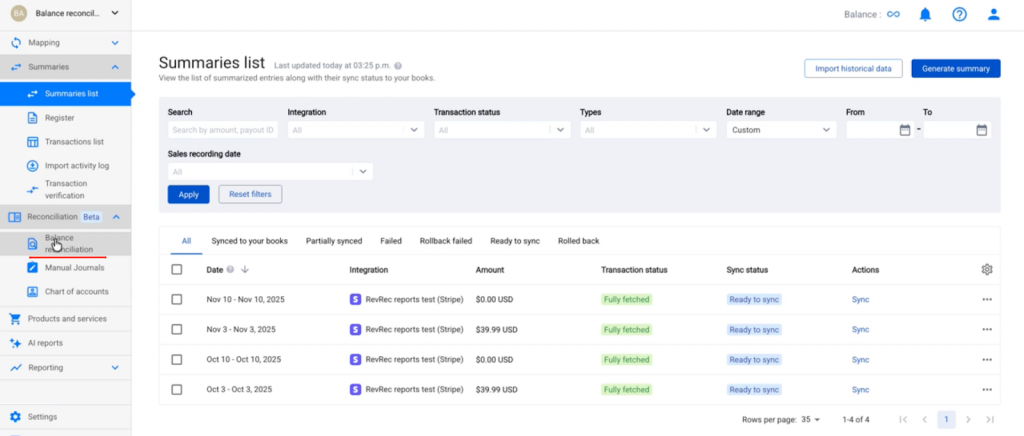
- Select the clearing account corresponding to the integration you are reconciling (e.g., Stripe, Shopify, PayPal).
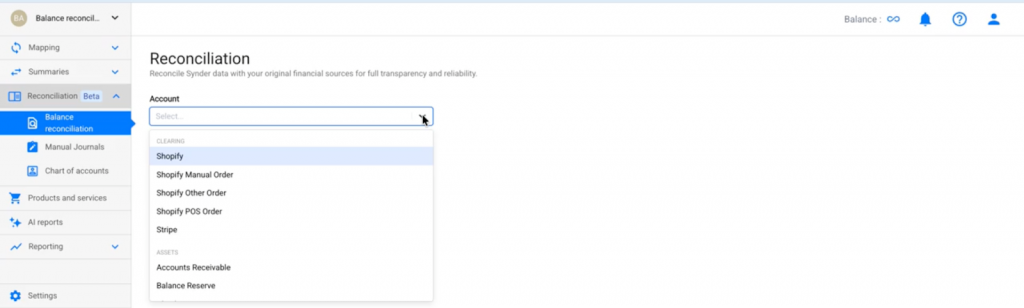
- Enter the beginning balance and ending date of the period you wish to reconcile and click Start Reconciliation to proceed.
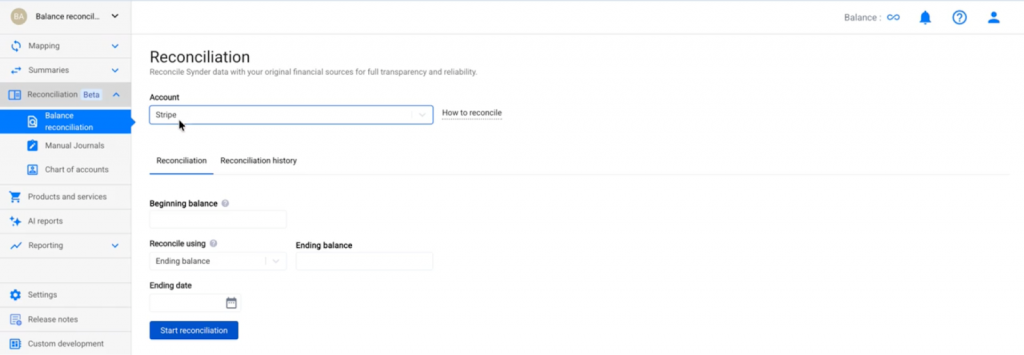
You can reconcile using either the Ending or the Turnover balance
- Ending Balance reflects the final balance on the last day of the reconciliation period.
- Turnover Balance reflects the total net activity for the selected period.
Balance retrieval
Accurate reconciliation depends on correctly identifying your starting and ending balances from the connected integration.
For example, in Stripe, you can retrieve the ending balance by following these steps:
- Go to Stripe → Reports → Balance summary.
- Set the date range to match the balance reconciliation period in Synder.
- Verify that the time zone in Stripe matches the one set in your Synder organization settings to avoid discrepancies.
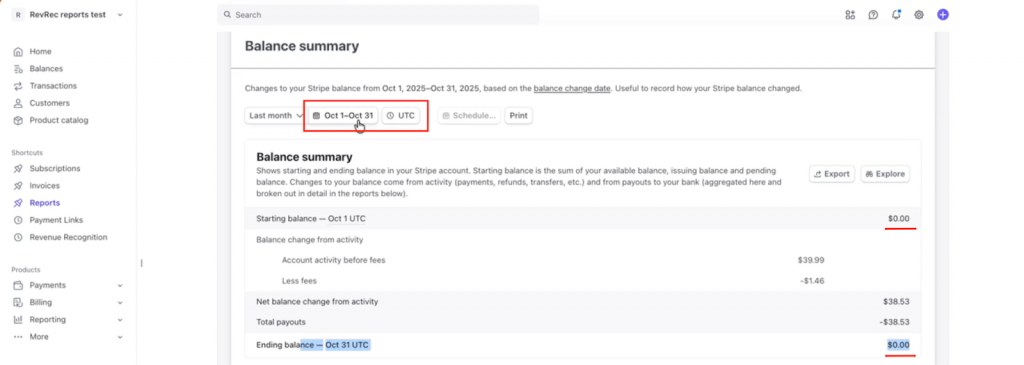
The Turnover Balance can be calculated by taking the net total for the period from the platform’s reports (e.g., total inflows minus total outflows).
Tip: Always ensure that your platform’s time zone and Synder’s time zone match. This guarantees consistency in balance calculations.
Balance reconciliation
After providing the required balances and date range:
- Click Start Reconciliation.
- Review the list of transactions displayed for the period.
- Select the transactions from your balance reconciliation range to match the expected balances.
- Once the selected transactions bring your balance difference to zero, click Reconcile.
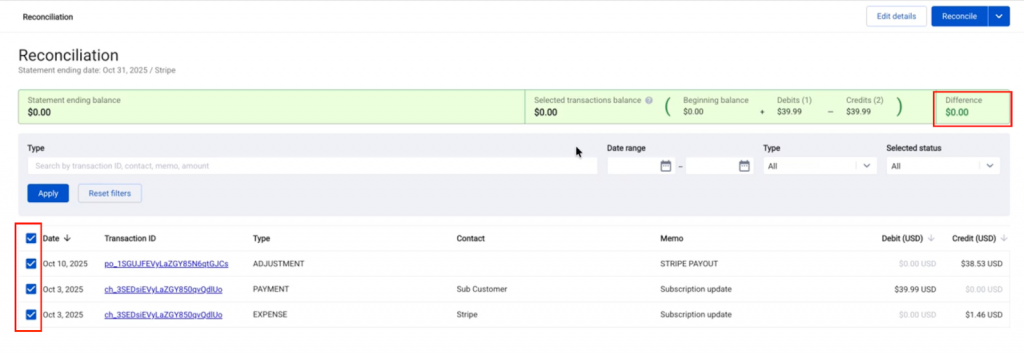
This period and selected transactions will then be marked as reconciled within the system.
Reconciliation history
All reconciled periods and their associated transactions are recorded in the Reconciliation History section. This log helps users:
- Review previously reconciled periods.
- Identify the exact transactions included in a specific account reconciliation.
- Investigate any balance discrepancies by revisiting the previously matched data.
You can also review the reconciliation report, where Synder lists every transaction matched to the selected reconciliation period for full transparency.
Please note that if previously reconciled transactions were deleted, they will still be present in the reconciliation report
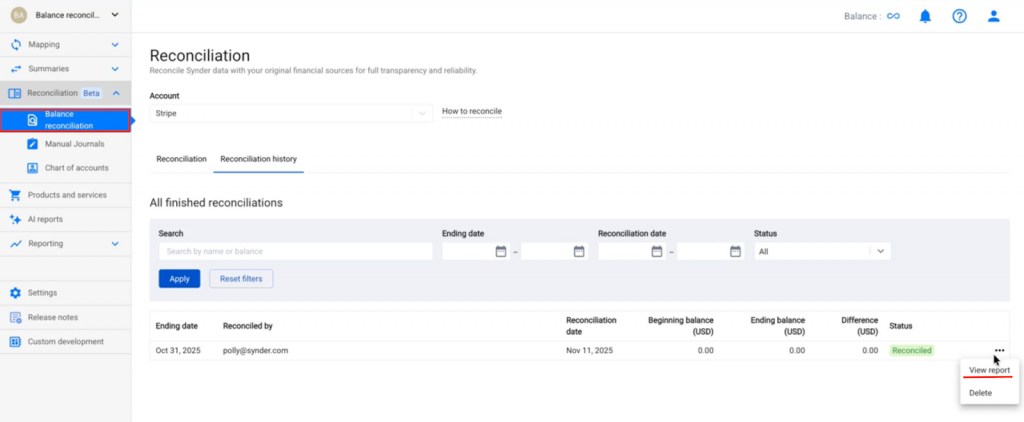
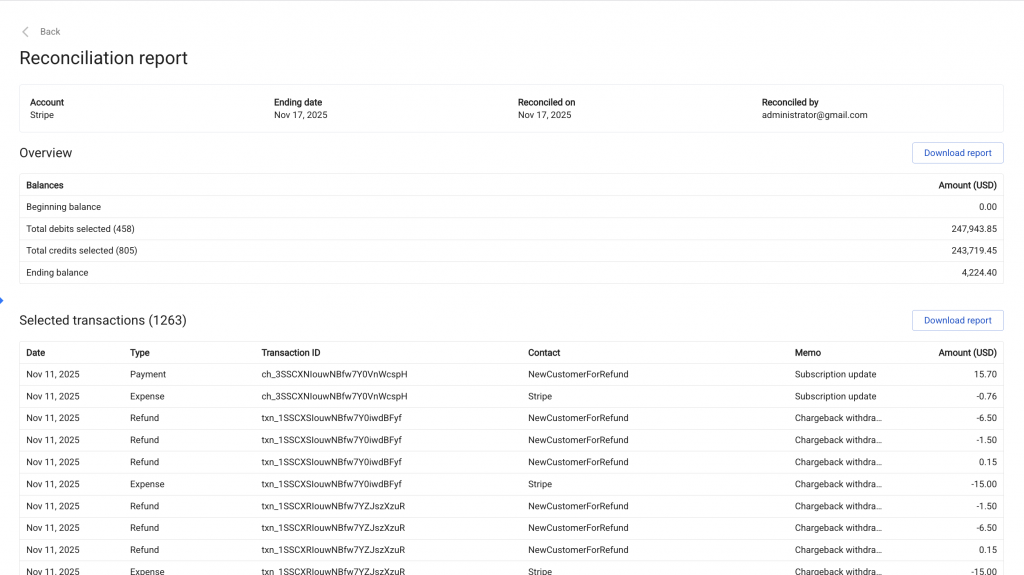
If a starting balance discrepancy occurs later (e.g., due to deleted or edited summaries), you can review and re-balance directly from this page.
FAQ
What happens if I have already reconciled a period, but some transactions were later updated (e.g., refreshed COGS)?
When we update COGS for a product starting from a given period, Synder deletes and re-adds affected transactions.
These re-added transactions are treated as new and will NOT remain reconciled.
If the COGS update date falls before the end date of any existing reconciliation, those reconciliations will require updates and show an ‘Attention Required’ status.
Can I create overlapping reconciliations?
Synder reconciliation is sequential, meaning each new period builds on the previous one. Once a reconciliation is created, that period is considered final and cannot overlap with a new one.
Can I change the reconciliation end date or amounts?
Changing the reconciliation end date and or amounts is possible; however, be aware that every subsequent reconciliation will be deleted. Because specific transactions get locked to specific reconciliation periods, editing one period would require adjusting every next reconciliation to maintain data integrity.
If you need any assistance with your balance reconciliation or your Summary Sync mode, reach out to our Synder Support Team – we’re happy to help.
